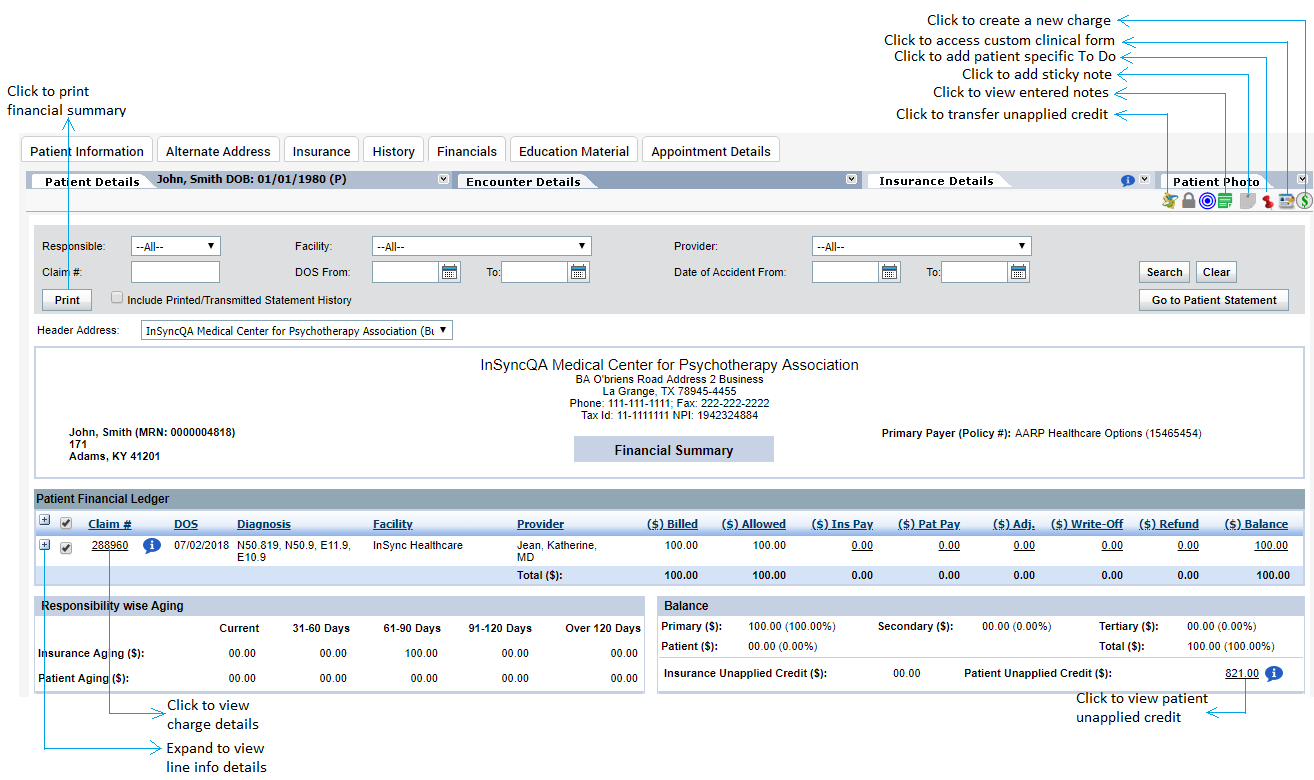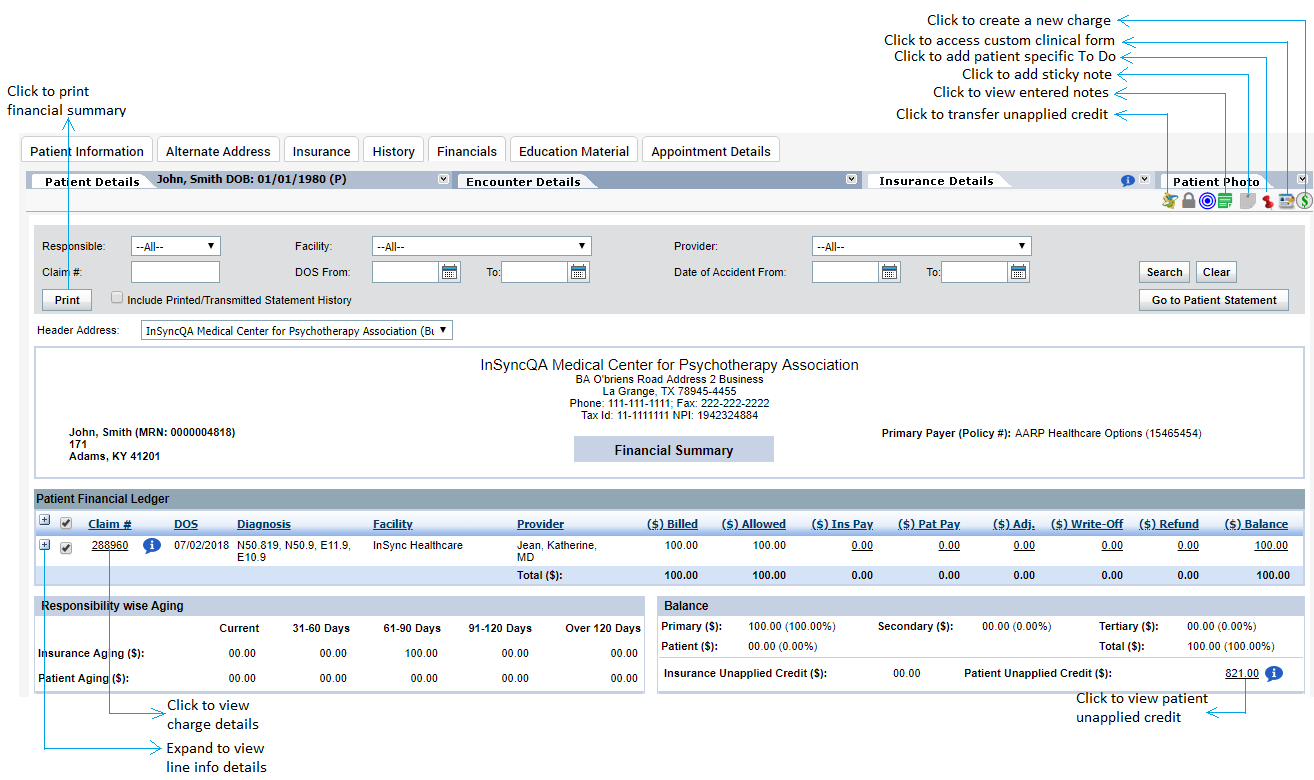The Financials tab has the following functionalities:
| 1. | To search for specific claims based on payer, facility, provider, claim number, DOS period, and period of accident, enter the relevant details and click the Search button. |
| 2. | If you wish to include printed/transmitted statement history when printing patient’s financial summary, select the Include Printed/Transmitted Statement History check box. |
| 3. | To view the details of specific claim, click the Claim Number or expand the claim details by clicking the .png) icon. Upon expanding the claim number, you can view the CPT codes, modifiers, diagnosis codes, transaction type, and responsibility at line item level. Accordingly, the values in “Balance” and “Responsibility wise Aging” sections will automatically change based on the claim numbers selected in the grid. icon. Upon expanding the claim number, you can view the CPT codes, modifiers, diagnosis codes, transaction type, and responsibility at line item level. Accordingly, the values in “Balance” and “Responsibility wise Aging” sections will automatically change based on the claim numbers selected in the grid. |
| 4. | To print selected claims, click the Print button. It is also possible to print claims at a CPT level. For example, for an instance for a particular patient, out of 20 claims, if you want to print only 7 claims and out of them, 4 claims to be printed for few CPT codes, system allows you to do so. |
| 5. | To view a patient statement, click Go to Patient Statement, located at the top right of the “Financials” window. This module will be covered in detail in the Patient Statement section. |
| 6. | To view the Notes entered in the New Charge screen, click the  icon present beside the claim number in the grid. icon present beside the claim number in the grid. |
| 7. | To transfer patient unapplied credit to other family members, click the  at the top right corner of the screen. at the top right corner of the screen. |
| 8. | To view the complete history of insurance or patient unapplied credit, click the amount mentioned Patient Unapplied Credit or Insurance Unapplied Credit. |