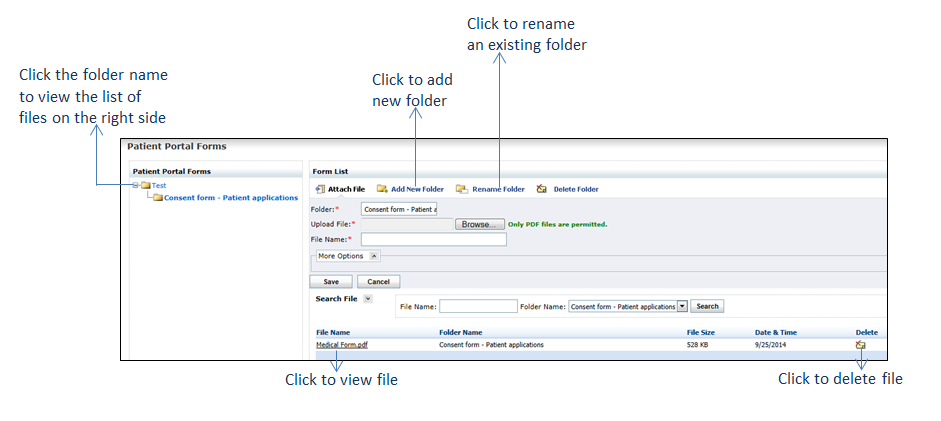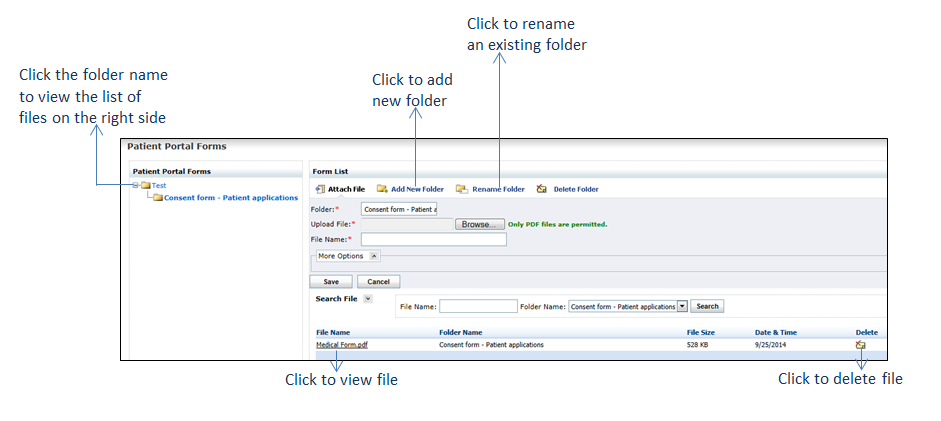To upload patient portal forms:
| 1. | From the left menu items, click Administration > Configuration > Patient Portal Forms. The Patient Portal Forms screen is displayed. |
| 2. | Expand the folder. Select the subfolder where you want to upload the form. Based on the selection, the Folder name is updated. Alternatively, place the cursor on the Folder field and select the folder name. This field is mandatory. |
| 3. | Click Browse to upload the form. Only PDF files are permitted. This field is mandatory. |
| 4. | Place the cursor on the Text field near File Name. The file name is updated with the name of the file uploaded. This field is mandatory. |
| 5. | Click More Options and do the following: |
| • | Enter the details in File Version and in Description. |
| • | Enter or select the document date using the calendar icon. |
| 6. | Click Save. The file is uploaded and added to the list below. |
| 7. | On the Patient Portal Forms screen, do the following: |
| • | To search for the file uploaded, enter the file name, select the folder name, and click Search. |
| • | Click the file name link to view the file uploaded. |
| • | Click the delete icon corresponding to the file you want to delete. corresponding to the file you want to delete. |
| • | To add a new folder, click Add New Folder. Enter the folder name in the Text field and click Add. |
| • | To add a subfolder, select the folder from the left pane and click Add New Folder. The path where the subfolder will be created is displayed at the top of the Text field. |
| • | To rename a folder, select the folder from the left pane and click Rename Folder. Edit the folder name and click Update. |
| • | To delete a folder, select the folder from the left pane and click Delete Folder. Click Delete to delete the folder. |