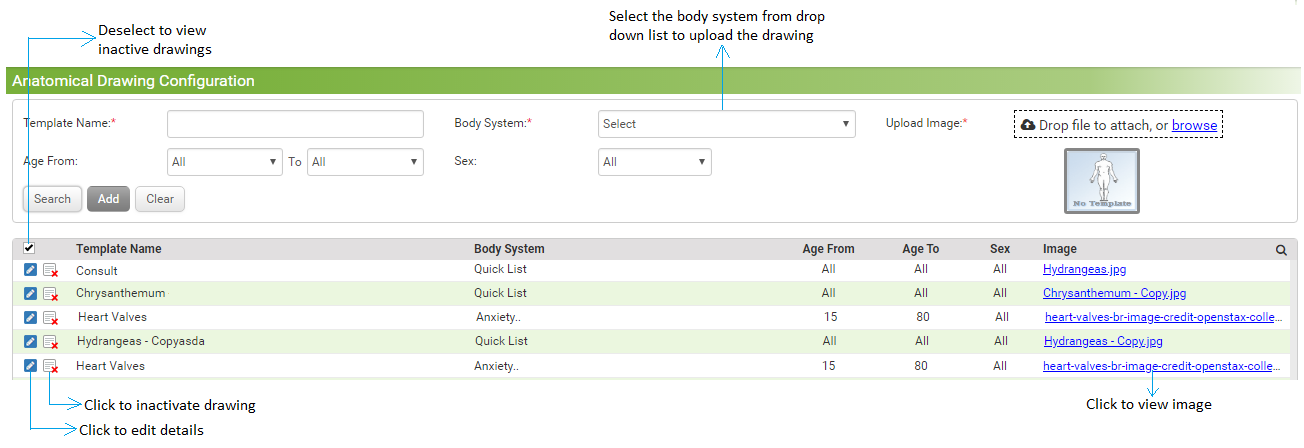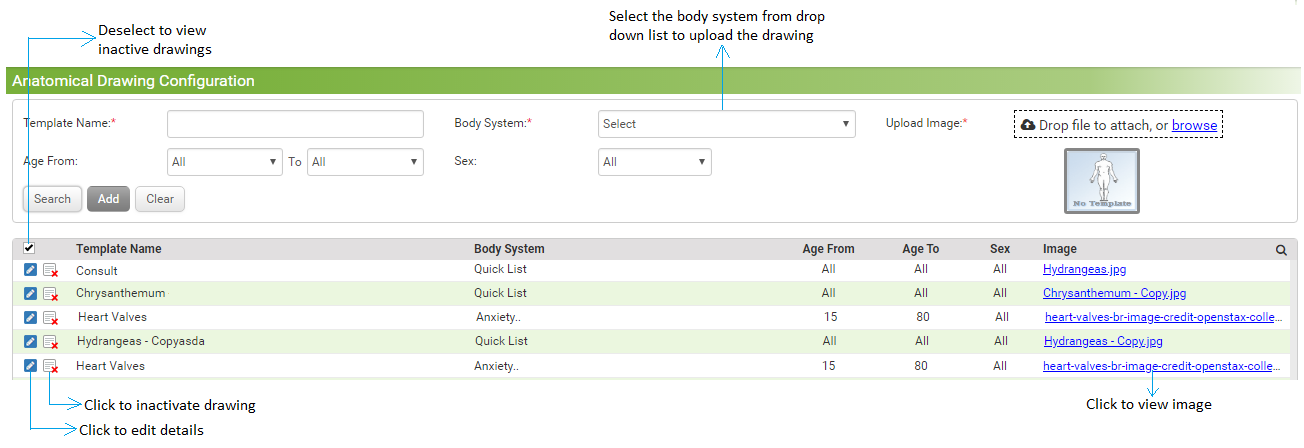To upload anatomical drawings:
| 1. | From the left menu items, click Administration > EMR > Anatomical Drawing. The Anatomical Drawing Configuration screen is displayed. |
| 2. | Type in the template name in the Template Name field. |
| 3. | Select the Body System from the drop-down list for which the anatomical drawing is to be configured. This field is mandatory. |
| 4. | Click Browse to select and upload the image. |
| 5. | Define the age range using the given options. To configure an anatomical drawing for all age groups, select All. |
| 6. | Select the Sex as All, Female, Male or Unknown from the drop-down list. |
| 7. | Click Add. The image is now uploaded for the selected body system and is added to the list below. |
| 8. | Click the edit icon  to edit the template details. to edit the template details. |
| 9. | Click the inactivate icon  to inactivate that template. to inactivate that template. |
| 10. | Click the link in the Image column to view the image. |
| 11. | Deselect the check box besides to Template Name filed to view the list of inactive templates. Click the activate icon  to reactivate the corresponding template. to reactivate the corresponding template. |