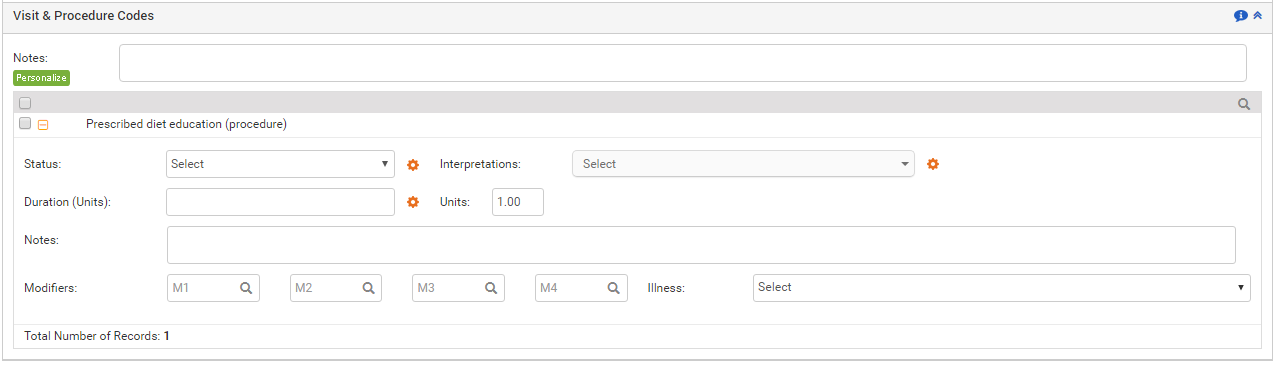The Visit & Procedure Codes section helps users recording the procedures that have been performed on the patient during the visit. There are the 2 ways you can enter the notes: common notes for all the procedures and line item level notes for each procedure performed on the patient. The ready-made templates can be used to insert the notes. The user can configure these templates in the system, also known as macros. The order status can be recorded as performed, reviewed, etc.
The ordered procedures can be viewed on the Visit & Procedure Codes ribbon, along with the CPT code, number of units ordered, diagnosis codes attached to the order, modifiers, and generalized notes.
To record visit and procedure codes in Treatment Plan:
| 1. | On the Treatment Plan screen, click the Visit & Procedure Codes link. |
| 2. | On clicking the Visit & Procedure Codes link, a list of configured visit/procedure codes appears. |
| • | Enter any generalized notes pertaining to all the visit/procedure codes being recorded. |
Note: Click the  icon near the Note box to use the preconfigured notes added with the help of macros. The macros can be configured from the Administration > Treatment Plan > Visit & Procedure Codes section.
icon near the Note box to use the preconfigured notes added with the help of macros. The macros can be configured from the Administration > Treatment Plan > Visit & Procedure Codes section.
| • | To search any specific visits or procedures you can use quick search panel that appears just above the listed visits and procedures. |
| • | From the list of tests that are displayed along with the CPT code, select the check boxes near the test name to order them. |
| • | Click the Plus icon ( ) near the test name to expand the test details. ) near the test name to expand the test details. |
| • | Select the order Status (Pending, Reviewed, Performed, Completed, Late Pending, Authorization Pending, or Ordered) from the drop-down list. |
| • | Enter any notes pertaining to the selected visit/procedure code. |
Note: Click the  icon near the Note box to use the preconfigured notes added with the help of macros. The macros can be configured from the Administration > Treatment Plan > Visit & Procedure Codes section.
icon near the Note box to use the preconfigured notes added with the help of macros. The macros can be configured from the Administration > Treatment Plan > Visit & Procedure Codes section.
| • | Select duration using drop-down list. If entered minutes fall within particular duration, system populates respective units accordingly |
Note: Click the  icon to configure or update combinations of duration and units.
icon to configure or update combinations of duration and units.
| • | You can configure the Interpretations by clicking the wheel icon. |
| • | Enter the number of units in case duration is not selected. |
| • | Click the magnifier icon ( ) to search for modifiers and select them, or you can also type in the box if you know the modifier. Maximum 4 modifiers can be added. ) to search for modifiers and select them, or you can also type in the box if you know the modifier. Maximum 4 modifiers can be added. |
| • | Hover mouse over the Illness section. A list of illnesses recorded in the Diagnosis section of that encounter appears for selection. |
| 3. | Once the visit/procedure codes are recorded, they can be viewed on the Visit & Procedure Codes ribbon along with the CPT code, number of units ordered, diagnosis codes attached to the order, modifiers, and generalized notes. |
Note: Recording the units, modifiers, and illnesses helps the PM users to import these details automatically when creating a charge.
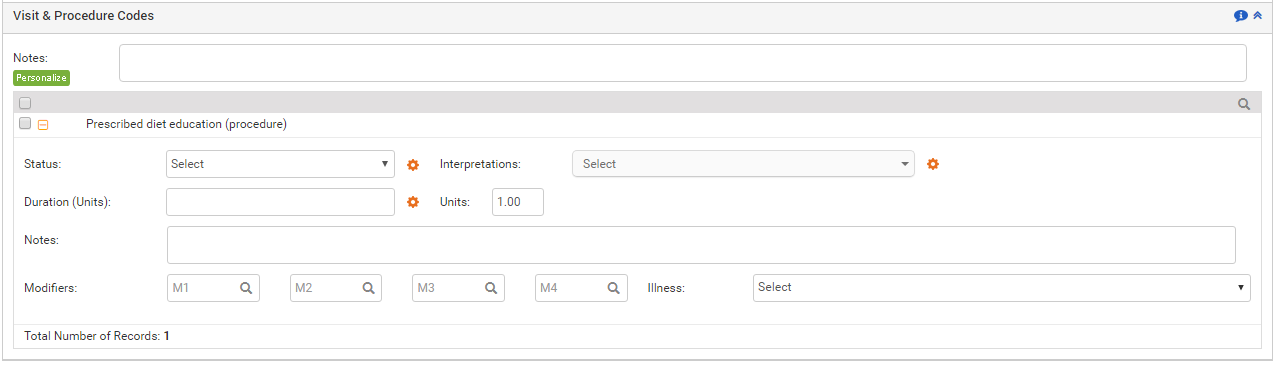
![]() icon near the Note box to use the preconfigured notes added with the help of macros. The macros can be configured from the Administration > Treatment Plan > Visit & Procedure Codes section.
icon near the Note box to use the preconfigured notes added with the help of macros. The macros can be configured from the Administration > Treatment Plan > Visit & Procedure Codes section.![]() icon near the Note box to use the preconfigured notes added with the help of macros. The macros can be configured from the Administration > Treatment Plan > Visit & Procedure Codes section.
icon near the Note box to use the preconfigured notes added with the help of macros. The macros can be configured from the Administration > Treatment Plan > Visit & Procedure Codes section.![]() icon to configure or update combinations of duration and units.
icon to configure or update combinations of duration and units.