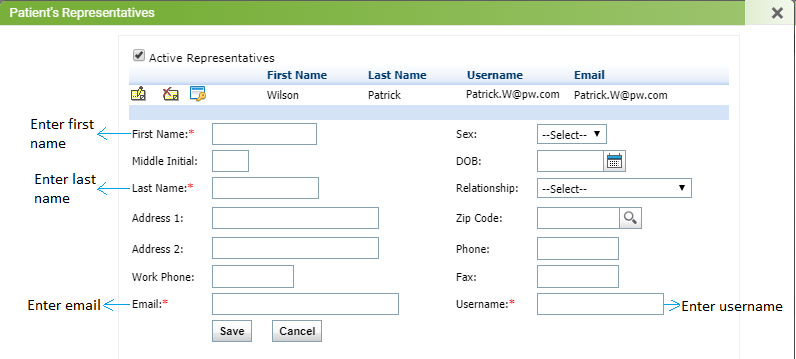Providing Patient Portal Access to Patient’s Representative(s)
The user can also assign Patient Portal access to patient’s representative(s). The representatives who are seeking patient portal access can be configured in the system.
In the Patient Portal Access section, the user can select the “Representative Login” check box. The configured representative(s) are shown in the adjacent box. If the representative is not yet configured, click the ![]() icon in the Patient’s Representative(s) field to configure it on the fly. Click the reset icon
icon in the Patient’s Representative(s) field to configure it on the fly. Click the reset icon ![]() to reset the password for patient's representative.
to reset the password for patient's representative.
Note: The “Allowed Login for Patient’s Representative?” check box appears on the Patient Demographics screen only once you have saved the patient details in the system.
Fill out all fields that are marked by a red asterisk (*), such as first name, last name, e-mail, and username, and then click Save. A screen appears with login credentials for the patient’s representative. Print the document and hand it over to the representative.