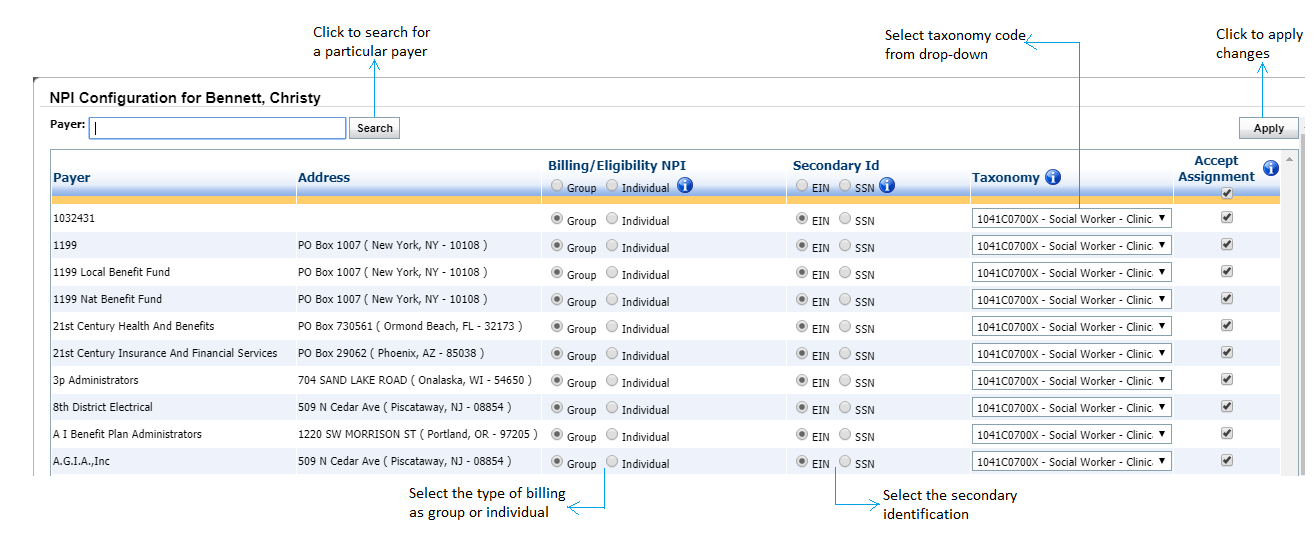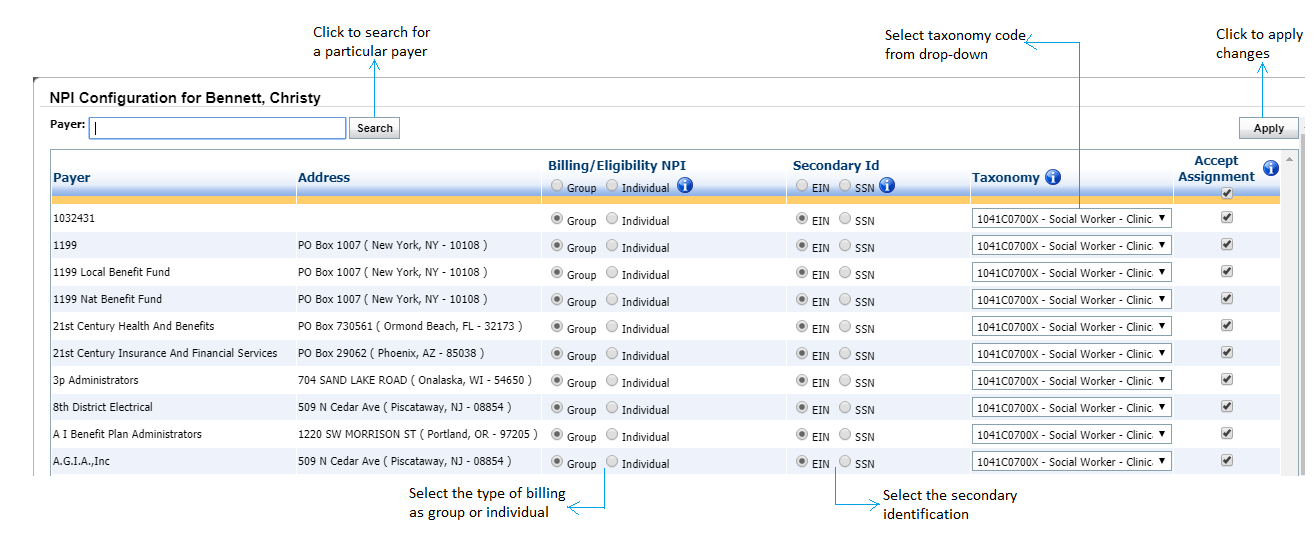For each user categorized under the “Provider” Resource Type, the Practice Admin will have the ability to set custom Payer Rules for that user. With Payer Rules, the Admin can select which payers to always bill as a group/individual for that provider.
To set Payer Rules:
| 1. | Click the “Payer Rules” link next to the user listing. This will open the NPI Configuration window: |
| 2. | If there are multiple Payers listed here, search for the Payer to set Rules for by typing in the Payer Name field and clicking “Search.” |
| 3. | Click in the radio buttons to indicate the type of billing (e.g., group, individual) for that payer. |
| 4. | Select the secondary identification (EIN/SSN) as desired. |
| 5. | Select the taxonomy code from the drop-down list. |
| 6. | Select Accept Assignment check boxes as per your requirement. |
| 7. | Click the “Apply” button to apply changes, |