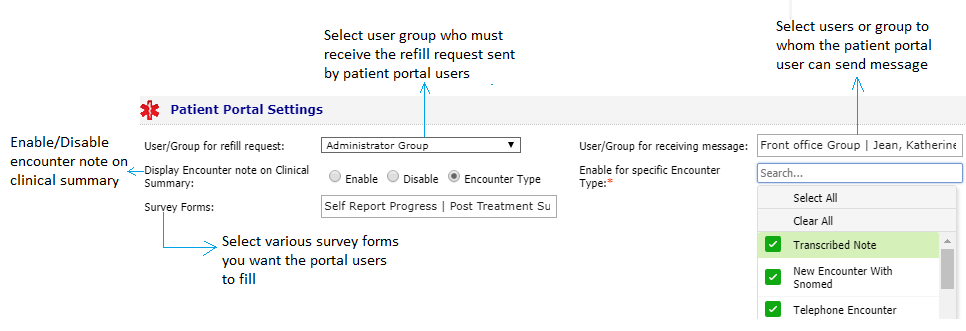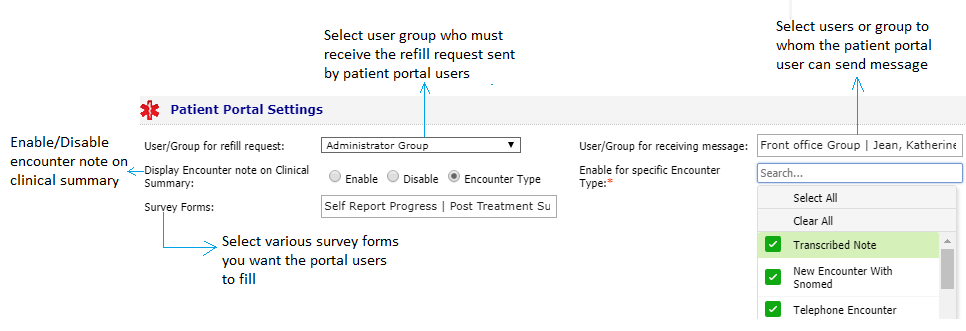For the patient portal users, the system provides the ability to send a medication refill request and an appointment request electronically to the InSync users. You can configure the user name or the group name who can receive such requests by default when they are sent by the patient portal users. Additionally, the system also provides the facility to configure the InSync users or group with whom the patient portal user can communicate.
To configure patient portal settings:
| 1. | On the Practice Defaults screen, scroll down to view the Patient Portal Settings panel. |
| 2. | In the Patient Portal Settings panel, do the following: |
| • | In the User/Group refill request, select the name of the InSync user or a group from the drop-down list. Whenever the refill requests are sent by patient portal users, the selected InSync users will receive them in their To Do section. If nothing is selected in the drop-down list, the patient portal user will have to select the user or group at the time of sending the refill request. |
| • | In the User/Group for receiving message, select one or more InSync users or groups from the drop-down list. When the patient portal users compose a message, only the selected InSync users and groups will be displayed in the To field. If nothing is selected in the drop-down list, the patient portal user can send a message to any user or group in the practice. |
| • | Select Enable option to Display Encounter Note on Clinical Summary or Disable option if you do not want to display Encounter Note on Clinical Summary. |
| • | Using Enable for specific Encounter Type, you can select specific encounter types for which patient portal users can access clinical summary. |
| • | In the Survey Forms, select the survey forms you want the patient portal users to fill in. |
| 3. | Click Save at the bottom of the screen to save the changes. |