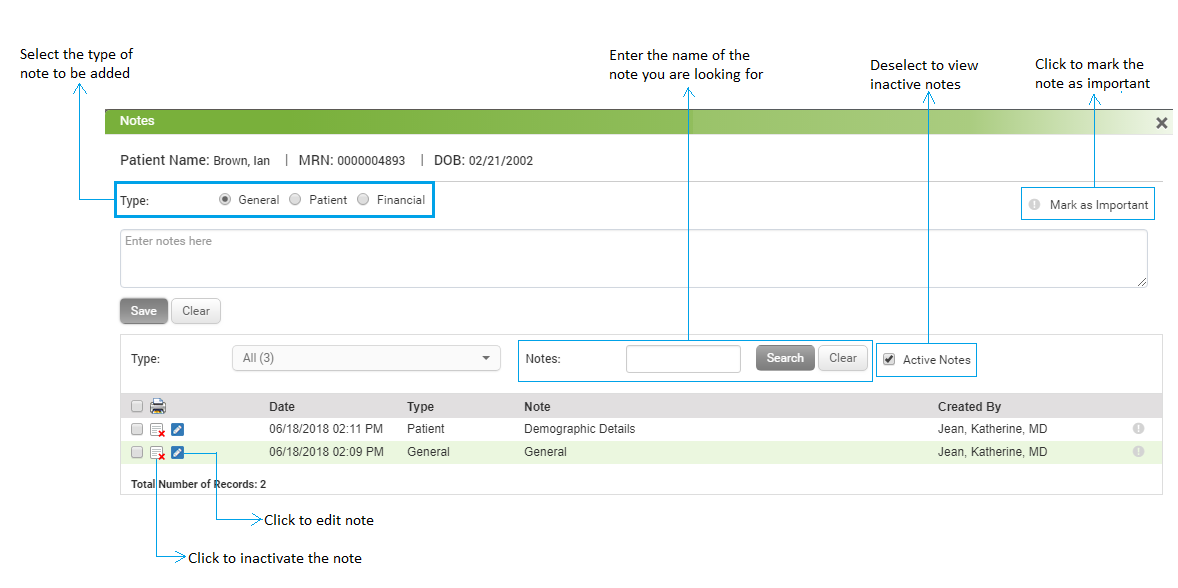You can add notes specific to the patients using Patient Notes feature. Patient Notes can be accessed from following sections;
| • | Click either the “Patient Notes” link in the Patient Details section or the “Financial Notes” link in the Insurance Details section of the Patient Ribbon. |
| • | Click the or or  icon on the Patient Search, Patient Information, New Charge, Patient Statements, Payments, and Payment Posting screens. icon on the Patient Search, Patient Information, New Charge, Patient Statements, Payments, and Payment Posting screens. |
Clicking either link or icons will bring up the Patient Notes screen.
Note: When no patient note is entered system displays icon. Once the note is entered, the icon changes to
icon. Once the note is entered, the icon changes to  .
.
To add a new patient note:
| 1. | Select the type of note you want to add (patient, financial, or general) by clicking in the appropriate radio button under Note Type. |
| 2. | Type the note in the free-form text box. |
| 3. | To mark this note as important, select the Important check box. |
When an important note is added (General, Patient, or Financial), the system indicates it by displaying the  icon prior to the patient name in the Patient Ribbon, and for the search results on the Patient Search, New Charge, Patient Statements, and Payments screens. Users can click the
icon prior to the patient name in the Patient Ribbon, and for the search results on the Patient Search, New Charge, Patient Statements, and Payments screens. Users can click the  icon to view the note.
icon to view the note.
Notes:
| • | If patient has multiple important notes, the system displays only the latest note marked as important. |
| • | Maximum 5 notes can be marked as important. |
| • | Users can mark notes as important by selecting the check box under Important column in the list of notes. |
To deactivate a patient note:
| 1. | Select the check box corresponding to the note you wish to deactivate from the list of notes below. |
| 2. | Click the deactivate icon  . A message appears as “Do you want to deactivate note?” . A message appears as “Do you want to deactivate note?” |
| 3. | Click “OK” to deactivate the note. |
Note:
| • | By default, only the active notes can be viewed. To view the inactivate notes, deselect the “Active Notes” check box. When viewing inactive notes, you can click the activate icon  corresponding to the note you want to activate again. corresponding to the note you want to activate again. |
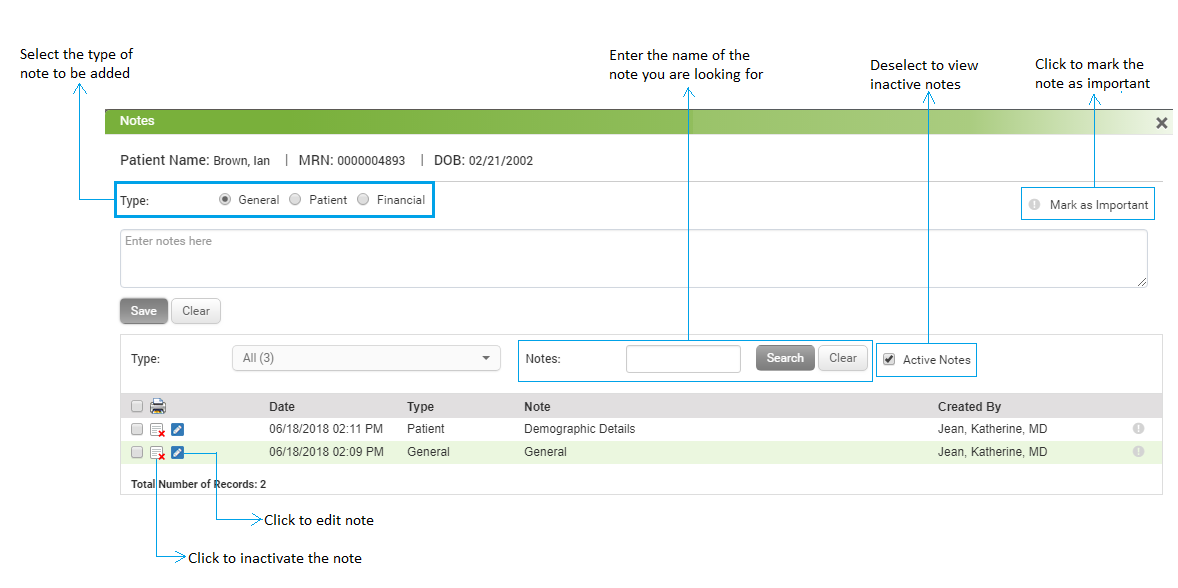
![]() icon. Once the note is entered, the icon changes to
icon. Once the note is entered, the icon changes to ![]() .
.![]() icon prior to the patient name in the Patient Ribbon, and for the search results on the Patient Search, New Charge, Patient Statements, and Payments screens. Users can click the
icon prior to the patient name in the Patient Ribbon, and for the search results on the Patient Search, New Charge, Patient Statements, and Payments screens. Users can click the ![]() icon to view the note.
icon to view the note.