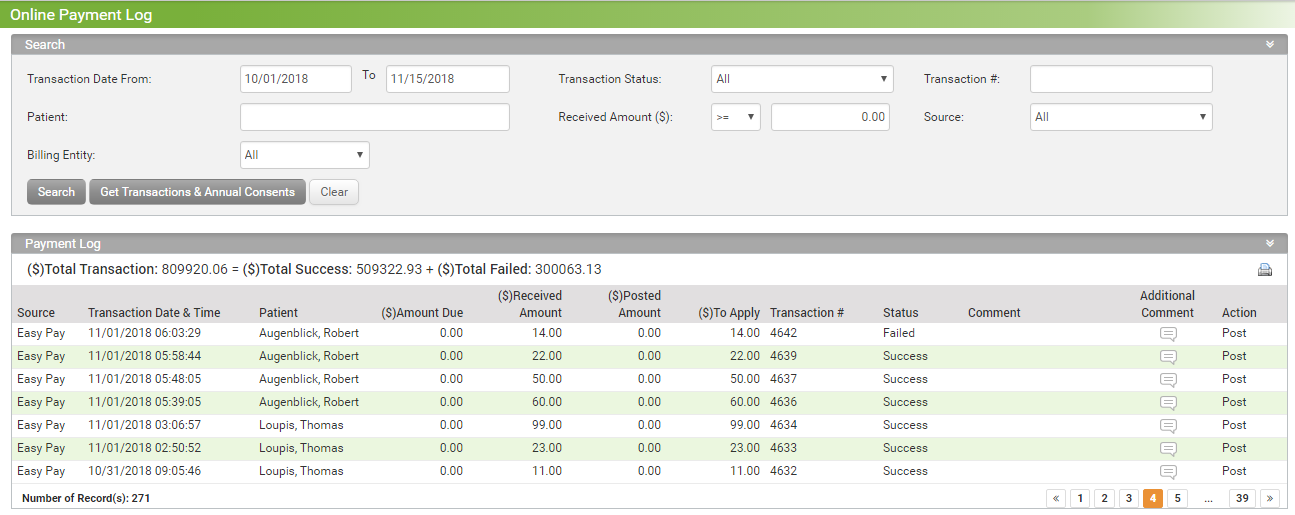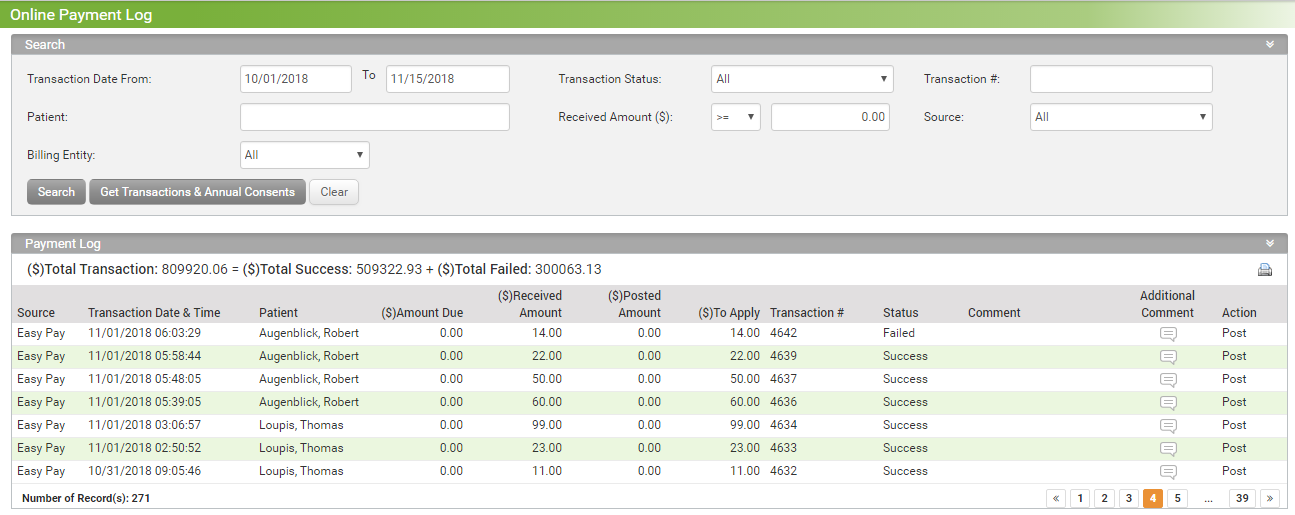You can access the online payment log by clicking the 'Billing' tab on the left side of the screen and selecting 'Online Payment Log' option. This will open the Online Payment Log screen.
To search for a online payment log:
| 1. | Enter or select the Transaction Date From/To using the calendar. |
| 2. | Select the Transaction Status to search the log based on transaction status. |
| 3. | Enter the Transaction # to search the log based on transaction number. |
| 4. | Start typing the patient name into the Patient text box; select the patient from the smart search sesults. |
| 5. | Select the appropriate source from the Sources drop-down. |
| 6. | Select the Billing Entity using the drop-down menu. |
| 7. | Click Search. The list of payment log is displayed below. |
| 8. | When you click the Get Transactions and Annual Consents button, the system automatically fetches the transactions and annual consents from 1st January to the current date of the year. |
| 9. | Click the Additional Comment icon  to add any additional comment related to the transaction, if any. to add any additional comment related to the transaction, if any. |
| 10. | Click the Print icon  to view the receipt on the screen. to view the receipt on the screen. |
| 11. | Click the Info icon  to view the transaction details. to view the transaction details. |
| 12. | Click the Refund icon  to refund payment of that patient. to refund payment of that patient. |