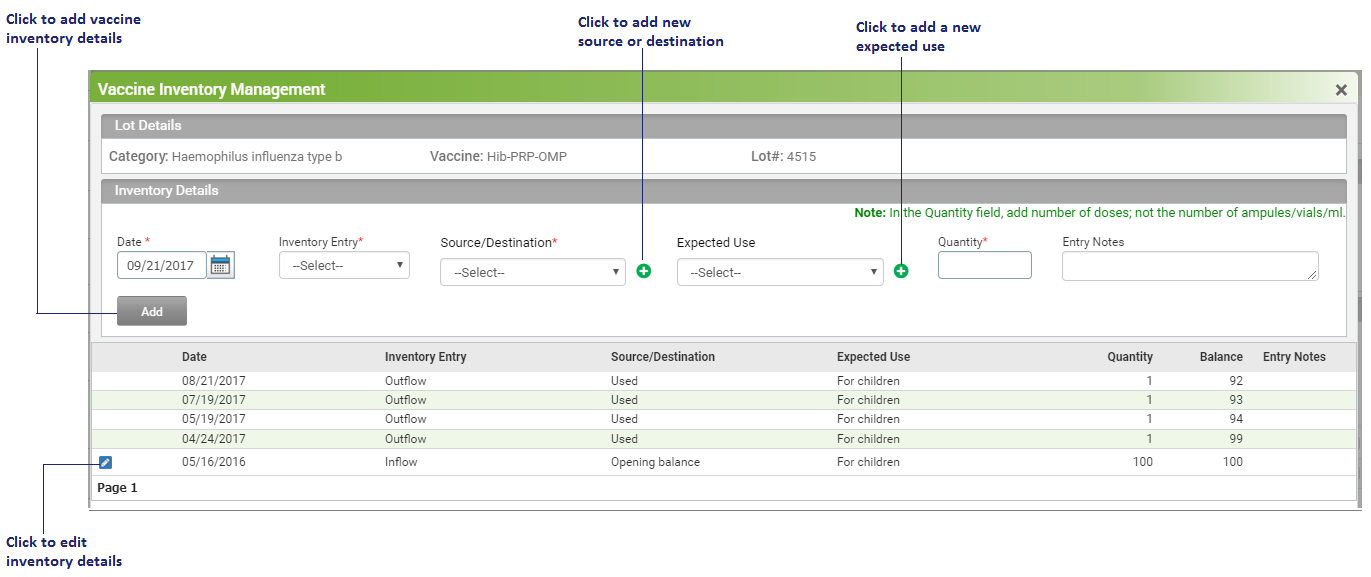Managing Vaccine Inventory Details
The practice can receive the vaccines from the state or other practices or purchase them privately. Sometimes, in the practice, certain vaccines may also be wasted or provided to other practices as well. In order to maintain vaccine inflow and outflow, the “Vaccine Inventory Management” functionality is used.
On the Vaccine Inventory Management screen, the vaccine details such as inflow source, outflow destination, opening balance, and expected use of vaccine can be documented. Additionally, the quantity of vaccine for each inflow or outflow transaction, which in turn will give the available balance for specific lot number of vaccines, can also be documented.
To record vaccine inventory details:
| 1. | From the left menu items, click Administration > Configuration > Immunization. |
| 2. | Click the Lot Management tab. |
| 3. | Click the |
| 4. | On the Vaccine Inventory Management screen, enter the details in relevant fields: |
| • | Date: Enter or select the date you wish to make an inventory entry. |
| • | Inventory Entry: Select the inventory entry as Inflow or Outflow. |
| • | Source/Destination: Select the following inflow source/outflow destination from the drop-down list. Select the option as: |
o State - If the vaccine is received / provided within the State
o HD - If the vaccine is received / provided within the Health Department
o Non-HD - If the vaccine is received / provided outside the Health Department such as NGO
o Purchased - If the vaccine is purchased privately
o Others - If the vaccine is received / provided by any other means other than the above options
o Inflow inventory entry /Outflow inventory entry - If the vaccine needs to be adjusted to manage the stock. For example, if a vaccine inventory entry is missed, it can be documented later by selecting this option.
Notes:
| • | Click the |
| • | By default, the inventory entry for inflow source “Opening Balance” is auto-created. Once the opening balance entry is made, the user can only edit the Expected Use, Quantity, and Entry Notes details. |
| • | Expected Use: Select the recipient who would use the vaccine from this lot. The options are: |
o For children - If the vaccine must be used by children
o For adults - If the vaccine must be used by adults
o For high risk hep a and hep b patients - If the vaccine must be used on patients with high risk of hepatitis a and hepatitis b
o For city employees - If the vaccine must be used on city employees
Note: Click the ![]() icon near the field to add a new option under the Expected Use column. For example, “Influenza affected patients”.
icon near the field to add a new option under the Expected Use column. For example, “Influenza affected patients”.
| • | Quantity: Enter the total number of vaccines. |
| • | Entry Notes: Enter relevant notes related to the vaccine inventory details, if necessary. |
| 5. | Click the Add icon to add the vaccine inventory details to the list. The balance is also auto-calculated based on the Inflow/Outflow inventory entry and the quantity of vaccines. |
Note: Click the ![]() icon to edit the vaccine inventory details. The inventory details cannot be edited for the future dates.
icon to edit the vaccine inventory details. The inventory details cannot be edited for the future dates.
Basic Workflows:
Vaccine Inventory is automatically updated when immunizations are used, expired, or marked as exhausted. Separate Inflow and outflow entries are automatically captured based on the scenarios mentioned below:
| • | A separate outflow entry is posted as “Wasted” when user marks any lot as exhausted by selecting the ‘Mark as Stock Exhausted’ check box on the Immunization Configuration screen. |
| • | When any lot of vaccine crosses its expiry date, a separate outflow entry is posted as “Expired”. |
| • | The Provider may want to void the dose after it is administered to the patient. When voiding a dose, the lot of that particular vaccine increases with a separate inflow entry as “Unused”. |