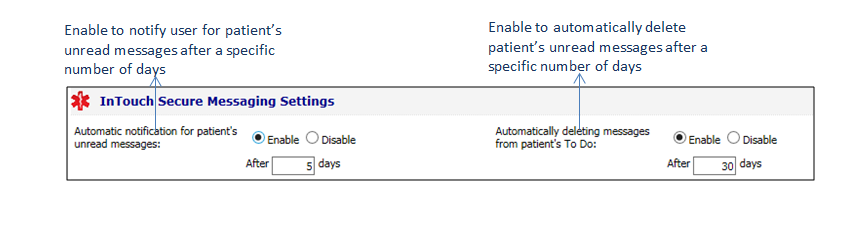InTouch Secure Messaging Settings
The system provides the facility for the providers to receive a To Do for patient’s unread messages. When the practice user sends messages to patients that are not read by them, the messages are returned back to the user’s My To Do section. Such messages are updated with status “Returned unread” in the system. The practice user can configure the specific number of days after which a notification will be sent to the practice user mentioning that the message is returned unread. This helps the providers to follow up with patients if their instructions are unanswered.
Apart from this, the system facilitates the practice admin user to delete older messages automatically from a patient portal user’s inbox over a period of time.
To configure InTouch Secure Messaging settings:
| 1. | On the Practice Defaults screen, scroll down to access the InTouch Secure Messaging Settings panel. |
| 2. | In the InTouch Secure Messaging Settings panel, do the following: |
| • | Automatic notification for patient’s unread messages: If you want to receive a To Do for each patient’s unread message, select Enable. Once you specify a number of days in the box below that, the system will send a notification with “Returned Unread” status to your To Do list. If you do not wish to receive any notification, select the Disable option. |
| • | Automatically deleting messages from patient’s To Do: If you want to delete the Inbox messages automatically after specific number of days, select Enable, and provide a number of days in the box below. If you do not wish to delete the messages automatically, select the Disable option. |
| 3. | Click Save at the bottom of the screen to save the changes. |