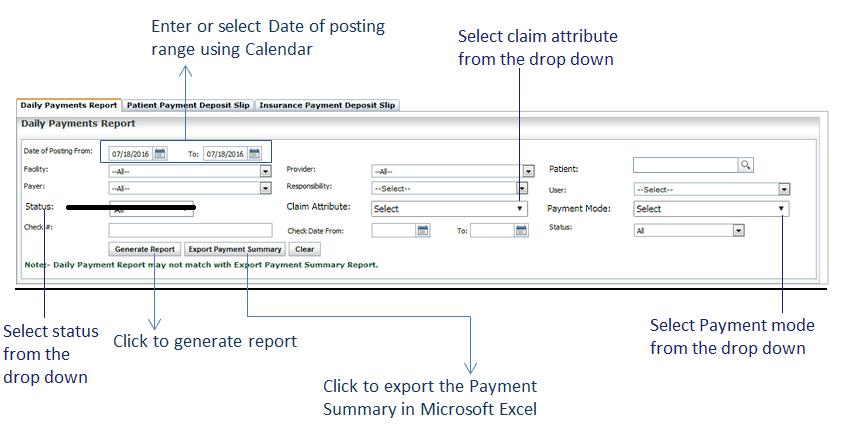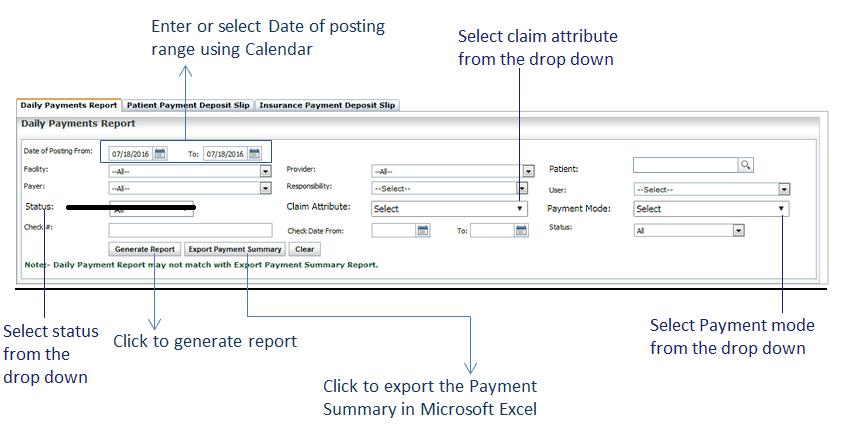The Daily Payments Report displays payments by patient, provider, and facility (combination of payment received by the practice from Insurance & Patient).
To generate Daily Payments Report:
| 1. | To generate the report by received date of payments, select Received Date. |
| 2. | To generate the report by posted date of payments, select Posted Date. |
| 3. | Enter or select the date using the Calendar icon. |
| 4. | Select Facility to include by using the drop-down menu. |
| 5. | Select Provider to include by using the drop-down menu. |
| 6. | Select Patient from the drop down list. |
| 7. | Select User Name to include by using the multi select drop-down menu.. |
| Note: The “User” refers to the user who created that charge. |
| 8. | Select Payer to include by using the drop-down menu. |
| 9. | Select Responsibilities to include by using the drop-down menu. |
| 10. | Select Claim Attributes to include by using the drop-down menu. |
| 11. | Select Payment Mode from the drop down list. |
| 12. | Enter check number for which report needs to be generated. |
| 13. | Enter or select the check date from and to using Calendar. |
| 14. | Select the Status to include by using the drop-down menu. |
| 15. | Click the Generate Report button. The report will be displayed in the screen below. |
| 16. | Click the Export Payment Summary button to export the payment summary to Microsoft Excel. |