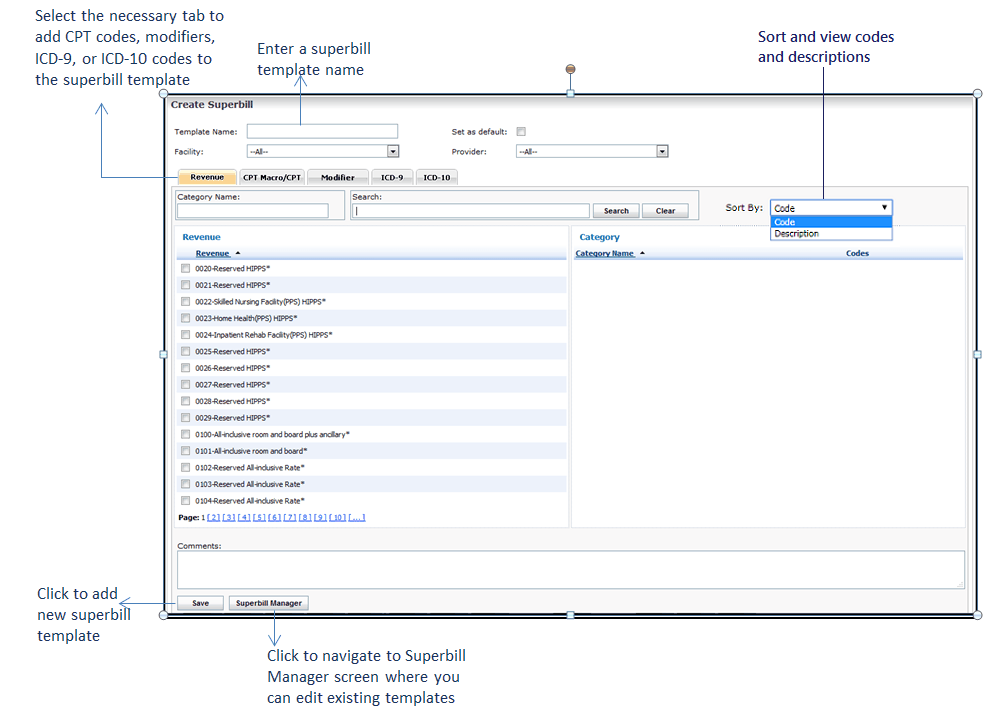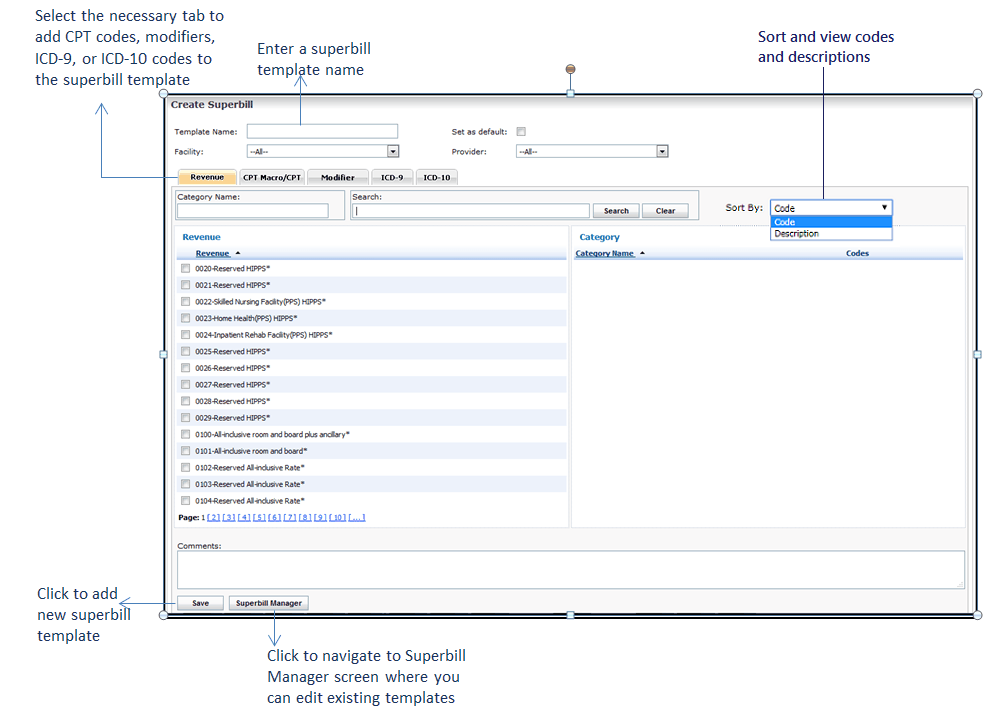New Super Bills can also be created from the Create Superbill screen. From the Superbill Manager screen, click the “Create New” button, located at the bottom right corner of the screen, to open the Create Superbill screen.
To create a new Super Bill:
| 1. | Enter the Template Name for the new Super Bill. |
| 2. | Select the Facility to associate with the Super Bill. |
| 3. | Select the “Set as default” check box to set the template as default template. |
| 4. | Select which Provider(s) to associate with the Super Bill. |
| 5. | Select Information to include in the Super Bill Header by clicking in the check boxes. |
| Note: This information will appear at the top of the Super Bill. |
| 6. | Select Information to include in the Super Bill Footer by clicking in the check boxes. |
| Note: This information will appear at the bottom of the Super Bill. |
| 7. | Select whether to include Practice Information on the Super Bill by clicking in the check box. |
| 8. | Choose the Font Color, Size, Style, and Alignment of the Super Bill Header/Footer. |
| 9. | Click the CPT/CPT Macro, Modifier, or Diagnosis tab, depending on what you want to add. |
| 10. | Create a new Category to place the code/modifier in by typing the category name in the Category Name text box, or click the icon next to the Category to add the Code/Modifier to. icon next to the Category to add the Code/Modifier to. |
| Note: This will prepopulate the Category Name field with that category. |
| 11. | Search for the Code/Modifier; results will appear below. |
| 12. | Click in the check box(es) next to the Code/Modifier(s) you want to add. |
| 13. | Add Comments, if necessary. |
| Note: You can sort the codes and descriptions using the Sort by option located right next to the search bar. |
The newly added code/modifier will appear under that category listing on the right and will be added to the Super Bill Manager. Click the “Superbill Manager” button to return to that screen; select “Preview” to preview changes to that Super Bill.