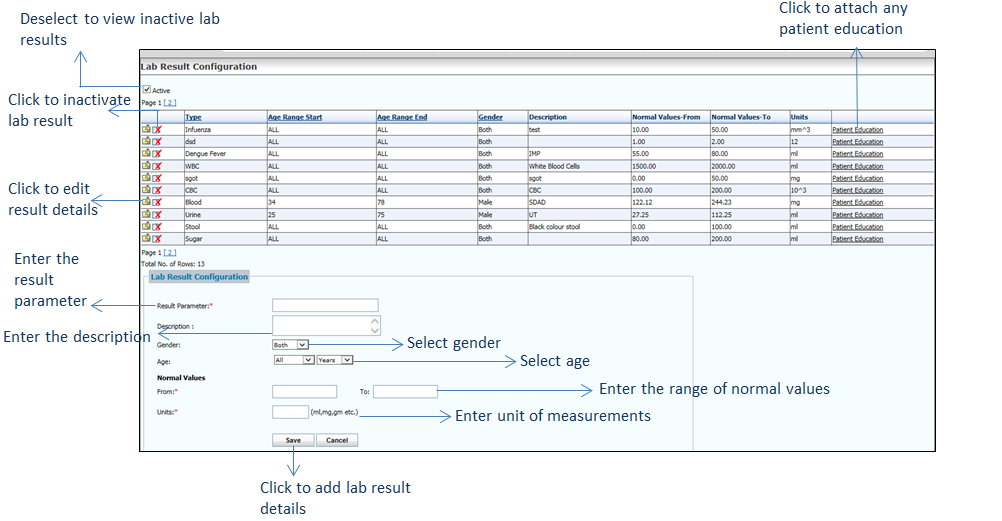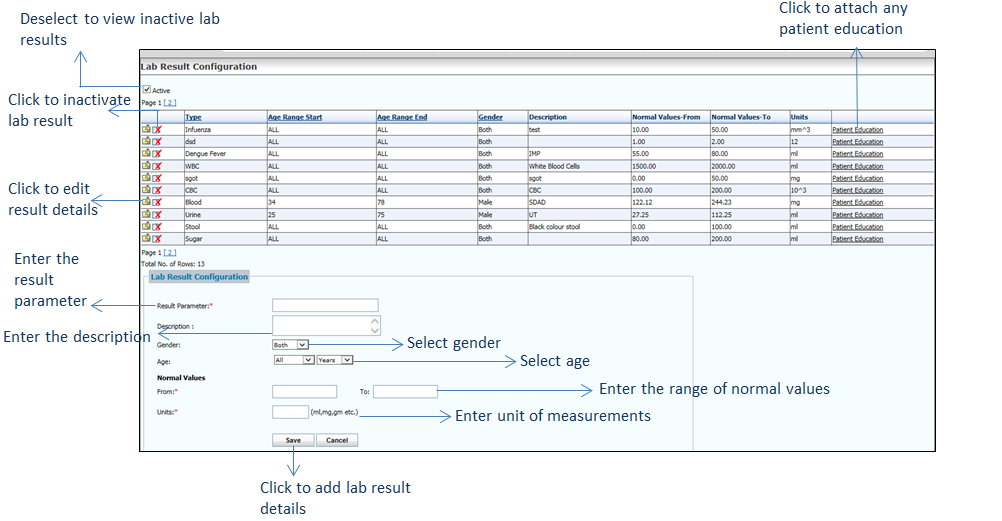To configure result values:
| 1. | From the left menu items, click Administration > Configuration > EMR > Lab Result. The Lab Result Configuration screen is displayed. |
| 2. | In the Lab Result Configuration section, do the following: |
| • | Enter the result type in the Result Parameter field. This field is mandatory. In charting, when you start typing in the Observation Identifier field on the Manual Result Entry screen, this parameter pops up for you to add the result. |
| • | Enter the Description, if required. |
| • | Select the Sex as Both, Male, Female, or Unknown from the drop-down list. |
| • | Define the age range using the given options. To configure the result parameter for all age groups, select All. |
| • | Enter the Normal Range in the From and To fields. |
| • | Enter the Units (e.g., ml or mg). |
| • | Click Save. The details are saved and added to the list above. |
| • | Click the edit icon  to edit the parameter details. to edit the parameter details. |
| • | Click the inactivate icon to inactivate the parameter details. to inactivate the parameter details. |
| • | Deselect the Active check box to view the list of inactive records. Click the activate icon to reactivate the corresponding record. to reactivate the corresponding record. |