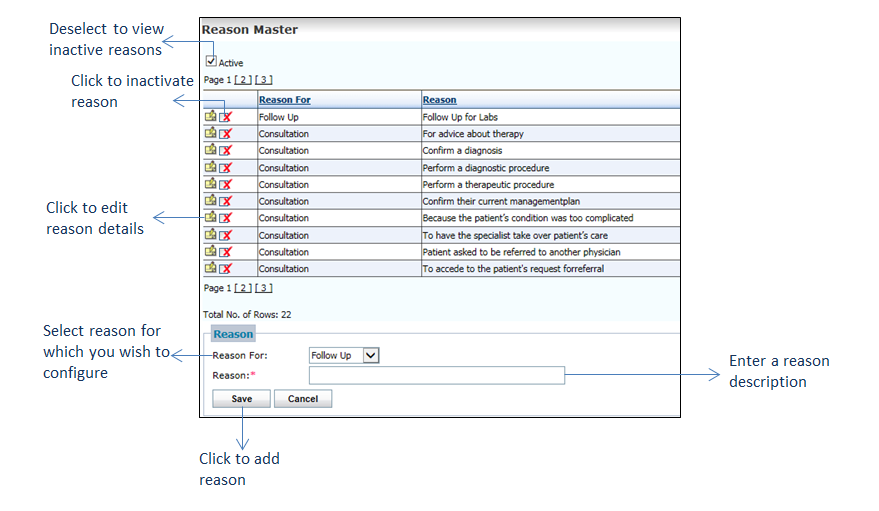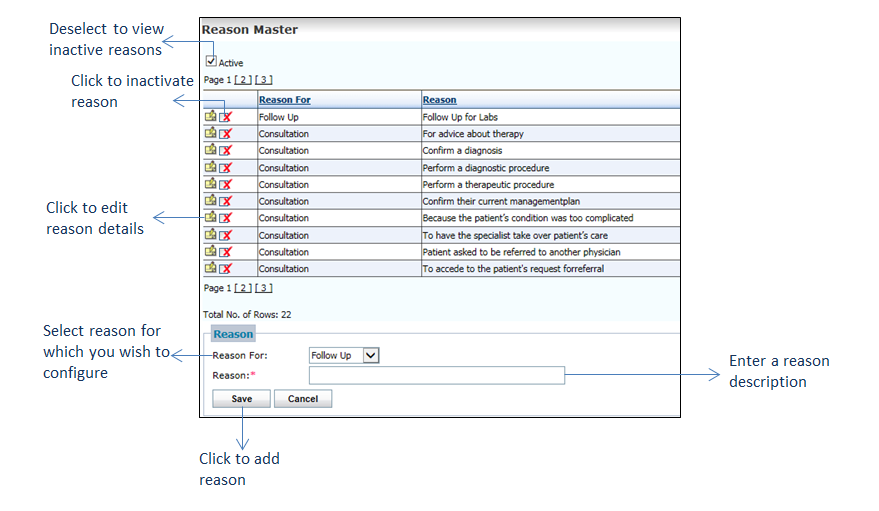To configure reason values:
| 1. | From the left menu items, click Administration > Configuration > EMR > Reason Master. The Reason Master screen is displayed. |
| 2. | Select the option from the drop-down list. |
| • | To configure the referral reason, select “Consultation.” |
| • | To configure the follow-up reason, select “Follow Up.” |
| 3. | Enter the reason to be displayed in the chart in the Treatment Plan. |
| 4. | Click Save. The details are saved. The details once saved are added to the Reason drop-down list in the Referral / Follow Up section under Treatment Plan. |
| 5. | Click the edit icon  to edit the reason details. to edit the reason details. |
| 6. | Click the inactivate icon to inactivate the reason details. to inactivate the reason details. |
| 7. | Deselect the Active check box to view the list of inactive records. Click the activate icon to reactivate the corresponding record. to reactivate the corresponding record. |