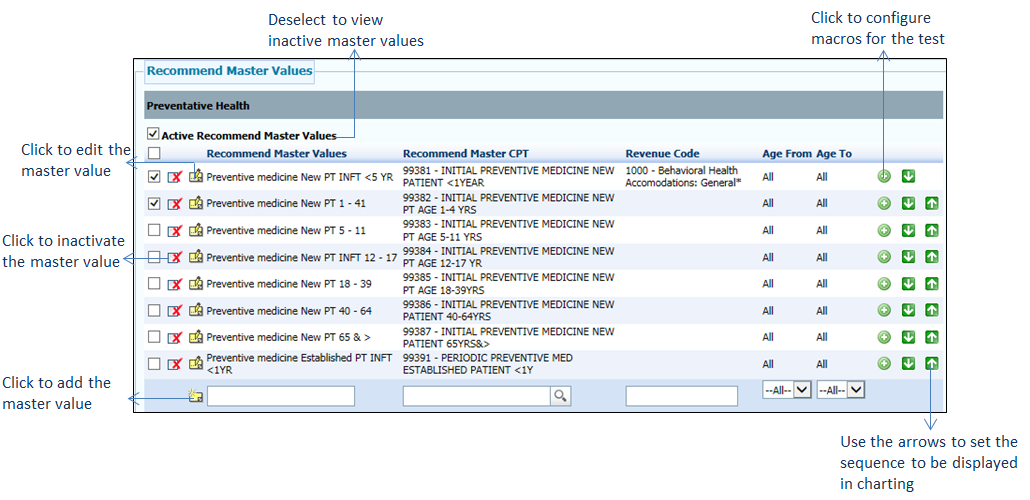Configuring Preventative Health
Any preventative treatments to be given to a patient can be configured from this section.
To configure preventative health medications:
| 1. | On the Treatment Plan Configuration screen, click the edit icon |
| 2. | In the Recommend Type panel, click the Preventative Health link. The master values are displayed on the right side. |
| 3. | In the Recommend Master Values panel, do the following: |
| • | Select the check boxes corresponding to the preventative health you want to configure. On selecting the first check box, the check box corresponding to the Preventative Health link in the left pane is selected. This is an indication that the preventative health medicine is configured. |
| • | To add a new preventative medicine, do the following: |
| o | Scroll down the screen and enter a preventative medicine in the Text field located below the Recommend Master Values column. |
| o | Start typing the CPT code and select it from the list displayed or select the CPT code by clicking the |
| o | Select the From and To age range as 0 to 122 from the drop-down list. |
| o | Click the |
| • | Click the |
| • | Use the Up ( |
| • | To edit the master value details, click the edit icon |
| • | To inactivate the master value, click the inactivate icon |
| • | Deselect the Active Recommend Master Values check box to view the list of inactive master values. To reactivate it, click the |
| • | Click Save at the bottom of the screen to save the details. |