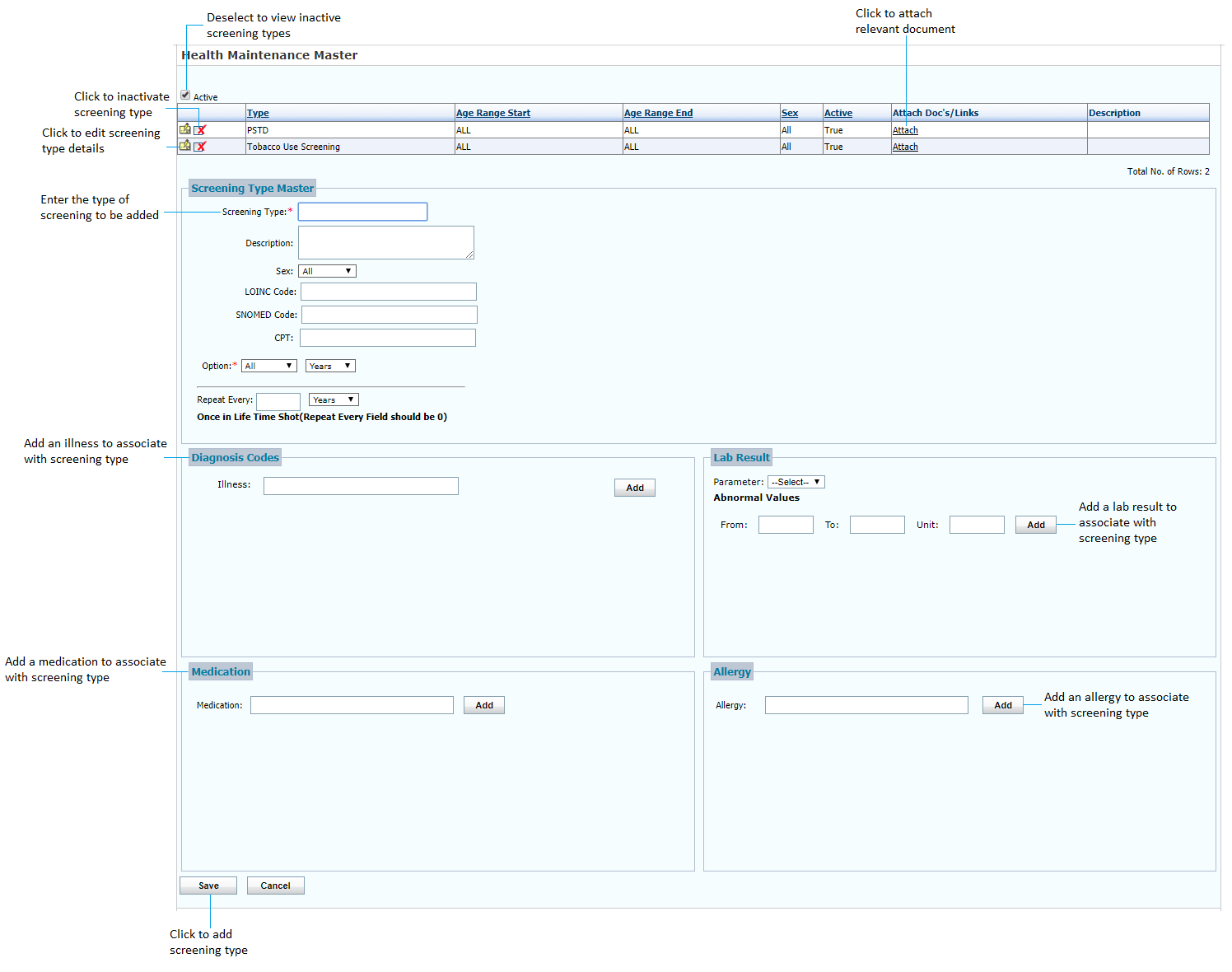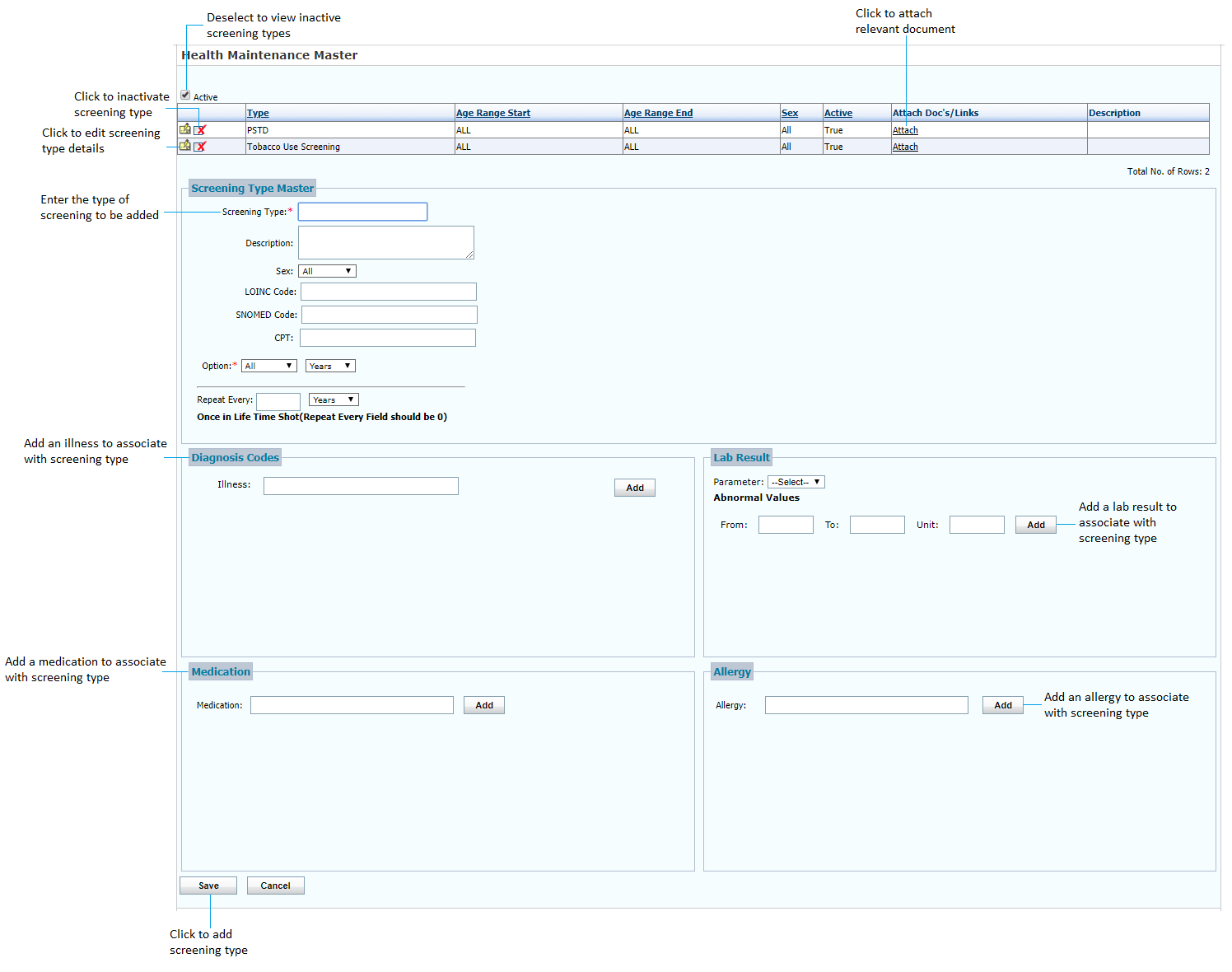To configure health maintenance tests:
| 1. | From the left menu items, click Administration > EMR > Health Maintenance. The Health Maintenance Master screen is displayed. |
| 2. | In the Screening Type Master section, do the following: |
| • | Enter the name of the test in the Screening Type field. This field is mandatory. |
| • | Enter relevant details in the Description field. |
| • | Select the Sex as Male, Female, or Unknown from the drop-down list. |
| • | Enter the LOINC Code, SNOMED Code, or CPT code required for the screening type. |
| • | Select the age Option as All, Between, <=, <, =>, or > from the drop-down list and select the Years or Months from the drop-down list. Based on the selection, enter the age From and To accordingly. This field is mandatory. |
| • | Enter the number in the Repeat Every field and select the Years or Months from the drop-down list. E.g., if 6 is entered and years is selected, it means the dose needs to be repeated every 6 years. |
| • | You can associate a diagnosis, lab result, medication, or allergy to this test. This is optional. To associate, do the following: |
| o | In the Diagnosis Codes section, start typing the illness code or name and select it from the list. Click Add to add the diagnosis. |
| o | In the Lab Result section, select the parameter from the drop-down list. Based on the parameter selected, the abnormal values are populated if configured in the Lab Result section in Administration. If not, enter the values and click Add. |
| o | In the Medication section, start typing the medication name and select it from the list. Click Add to add the medication. |
| o | In the Allergy section, start typing the allergy name and select it from the list. Click Add to add the allergy. |
| o | Click remove to remove the parameter added. More than one parameter can be added in all the sections. |
| • | To attach a document, do the following: |
| o | Click Attach. The Attach Documents/Links screen is displayed. |
| o | Click Browse to select a relevant file to attach. |
| o | Provide a relevant link in the Reference Links field, if necessary. |
| o | Click Attach. The file is added below. Once the file is attached, the relevant material is available for the particular health maintenance. To remove the file or link added, click Delete. |
| • | Click Save. The health maintenance test is added to the list above. The test is displayed on the Health Maintenance screen for patients if all the above conditions are satisfied. |
| • | On the Health Maintenance Master screen, do the following: |
| o | To edit the screening type details, click the edit icon . . |
| o | To inactivate the screening type details, click the inactivate icon . . |
| o | Deselect the Active check box to view the list of inactive records. Click the activate icon  to reactivate the corresponding record. to reactivate the corresponding record. |