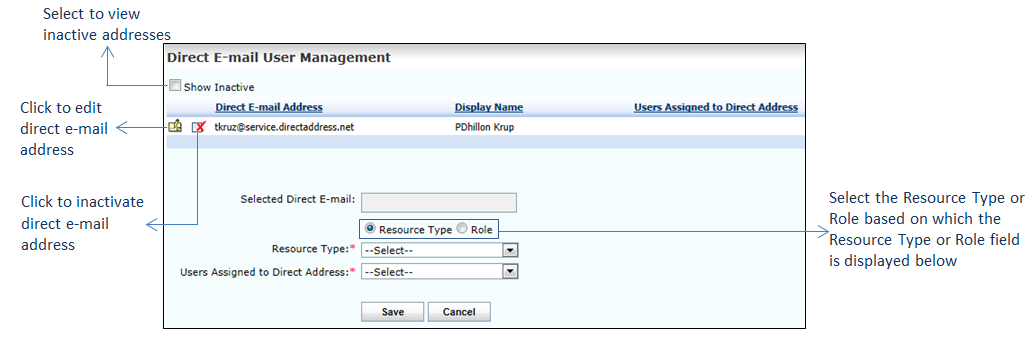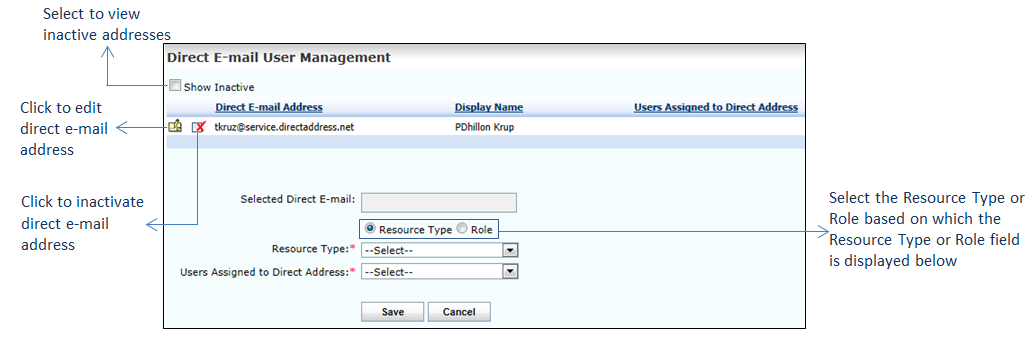To configure Direct E-mail users:
| 1. | From the left menu items, click Administration > Configuration > Direct E-mail User Management. The Direct E-mail User Management screen is displayed. |
| 2. | Click the Edit Record icon . . |
| 3. | Select the Resource Type or Role option. Based on the selection, the Resource Type or Role field is displayed below. This field is mandatory. |
| • | On selecting the Resource Type option, select one or more resource types by selecting the check boxes from the drop-down list. |
| • | On selecting the Role option, select one or more roles by selecting the check boxes from the drop-down list. |
| 4. | Select the one or more users from the drop-down list who should gain the access on Direct E-mail. The selected users will be able to send or receive e-mails on the selected Direct E-mail ID. This field is mandatory. |
| 5. | Click Save to save the details. |
| 6. | Click the inactivate icon to inactivate the e-mail address details. to inactivate the e-mail address details. |
| 7. | Select the Show Inactive check box to view the list of inactive e-mail addresses. Click the activate icon to reactivate the corresponding e-mail address. to reactivate the corresponding e-mail address. |