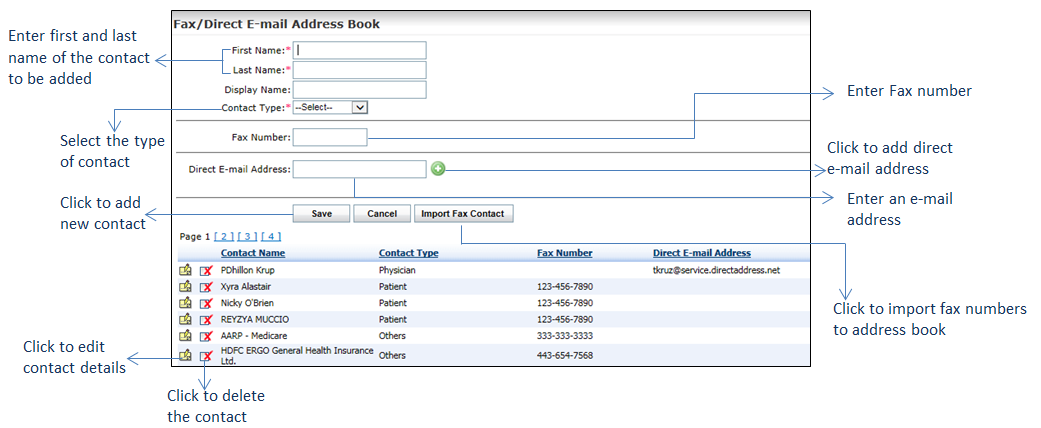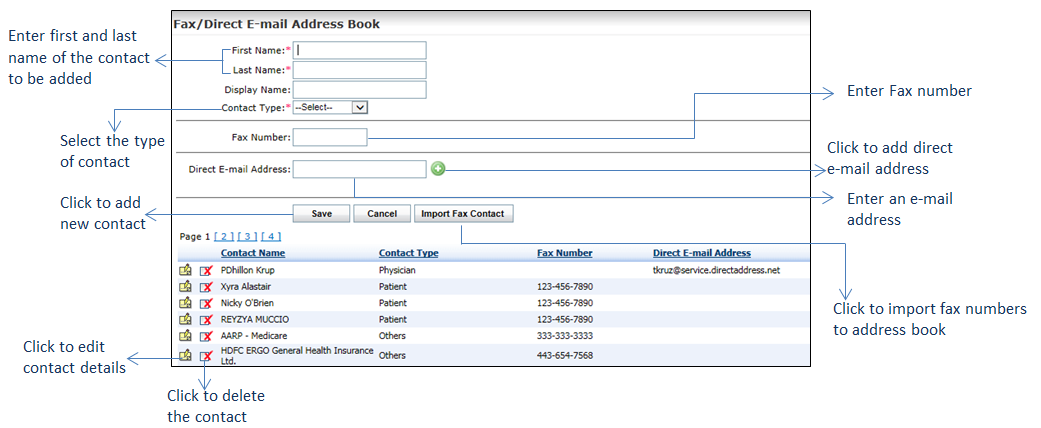To configure the direct e-mail address book:
| 1. | From the left menu items, click Administration > Configuration > General > Fax / Direct E-mail Address Book. The Fax / Direct E-mail Address Book screen is displayed. |
| 2. | Enter the First Name and Last Name. These fields are mandatory. |
| 3. | Enter the display name to be viewed as contact name in the direct e-mail address book. |
| 4. | Select the Contact Type as Provider, Ref.Provider, Patient, or Others from the drop-down list. This field is mandatory. |
*Note: Based on the contact type selected, the contact names are categorized and displayed in the specific category in the fax address book.
| 5. | Enter the valid Fax Number. |
| 6. | Enter the valid Direct E-mail Address and click the add icon to add the e-mail address. The e-mail address is added below. You can add more than one e-mail address. Click the to add the e-mail address. The e-mail address is added below. You can add more than one e-mail address. Click the  icon correspondingly to remove the e-mail address. icon correspondingly to remove the e-mail address. |
| 7. | Click Save. The contact name is added along with the fax number and direct e-mail address below. |
| 8. | Click the edit icon to edit the contact details. to edit the contact details. |
| 9. | Click the delete icon to delete the contact. to delete the contact. |