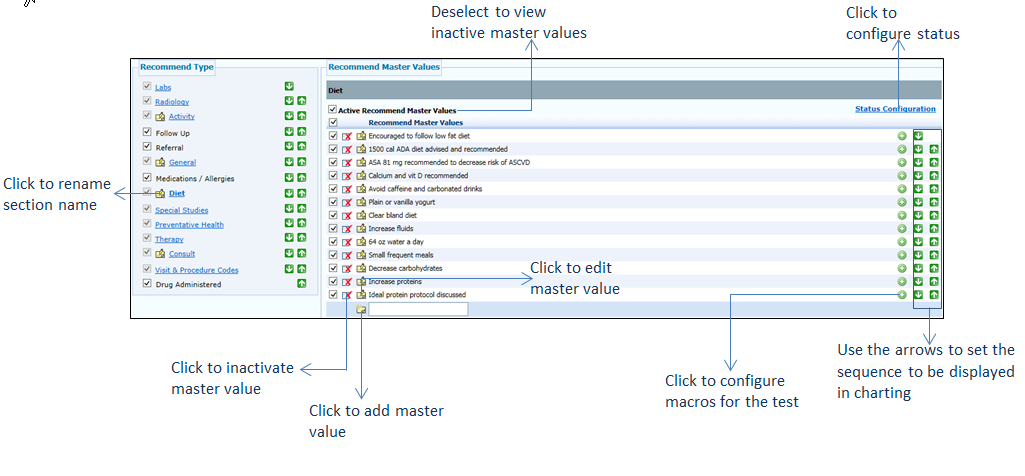Configuring Diet
The outline of diet plan to be provided to the patient to follow is configured in this section.
To configure the diet plan:
| 1. | On the Treatment Plan Configuration screen, click the edit icon |
| 2. | In the Recommend Type panel, click the Diet link. The master values are displayed on the right side. |
| 3. | In the Recommend Master Values panel, do the following: |
| • | Select the check boxes corresponding to the dieting activities you want to configure. On selecting the first check box, the check box corresponding to the Diet link in the left pane is selected. This is an indication that the diet activity is configured. |
| • | To add a new diet activity, do the following: |
| o | Scroll down the screen and enter a diet in the Text field located below the Recommend Master Values column. |
| o | Click the |
| • | Click the |
| • | Use the Up ( |
| • | To edit the master value details, click the edit icon |
| • | To inactivate the master value, click the inactivate icon |
| • | Deselect the Active Recommend Master Values check box to view the list of inactive master values. To reactivate it, click the |
| • | Select the age range for which the diet plan is being configured. |
| • | Click Save at the bottom of the screen to save the details. |