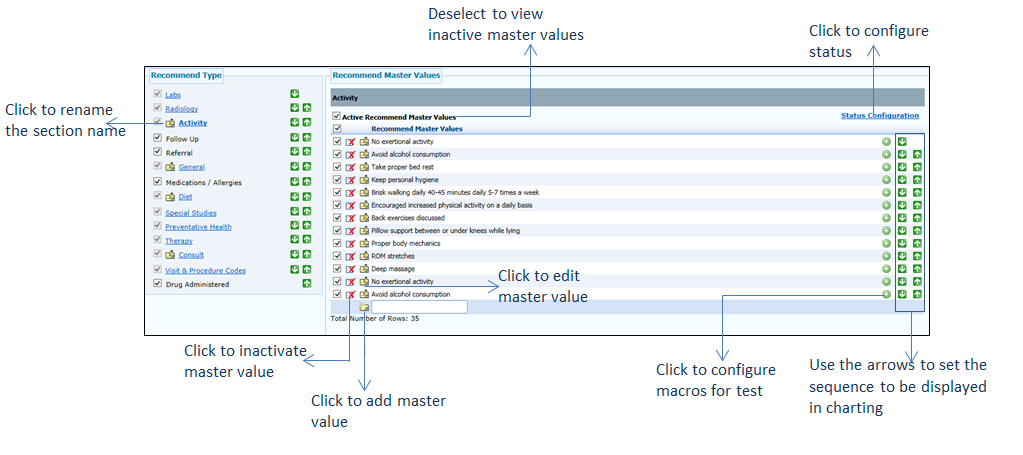Configuring Activity
The set of activities to be suggested to patients is configured from this section.
To configure activities:
| 1. | On the Treatment Plan Configuration screen, click the edit icon |
| 2. | In the Recommend Type panel, click the Activity link. The master values are displayed on the right side. |
| 3. | In the Recommend Master Values panel, do the following: |
| • | Select the check boxes corresponding to the activities you want to configure. On selecting the first check box, the check box corresponding to the Activity link in the left pane is selected. |
| • | You can also add a new activity. To add a new activity, do the following: |
| o | Scroll down the screen and enter an activity name in the Text field located below the Recommend Master Values column. Click the |
| • | Click the |
| • | Use the Up ( |
| • | To edit the master value details, click the edit icon |
| • | To inactivate the master value, click the inactivate icon |
| • | Deselect the Active Recommend Master Values check box to view the list of inactive master values. To reactivate it, click the |
| • | Click Save at the bottom of the screen to save the details. |