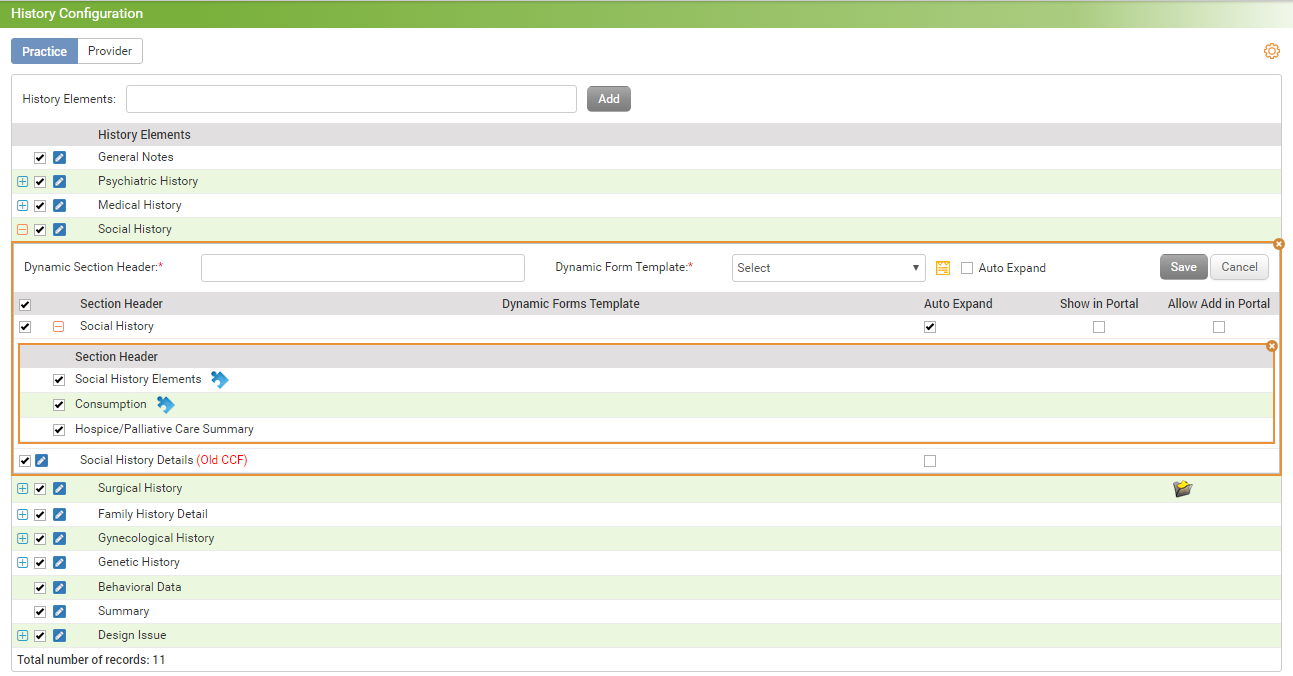To configure history elements:
| 1. | From the left menu items, click Administration > EMR > History. The History Configuration screen is displayed. |
| 2. | The History Configuration screen consists of two tabs: Practice and Provider. You can configure history elements for both the Practice and Provider from the same screen. |
| 3. | You can then configure the history elements as per requirements. To configure the history elements for a particular practice or provider check/uncheck the check box to keep or remove the history elements from the History section. |
| 4. | To add the dynamic form template, click the plus icon .png) . . |
| 5. | To rename any history element click the edit icon  . . |
| 6. | You can drag and drop the history elements to change the sequence of history elements on the History screen. |
| 7. | To add a new master section, type in the name of section in the History Elements field and click Add. The newly added section will then appear in the grid. |
| 8. | To configure the Dynamic Form, click the icon  to configure the forms for that history element. Clicking this icon, you will be redirected to the Dynamic Form screen. You can design the form as desired for any of the history elements. to configure the forms for that history element. Clicking this icon, you will be redirected to the Dynamic Form screen. You can design the form as desired for any of the history elements. |