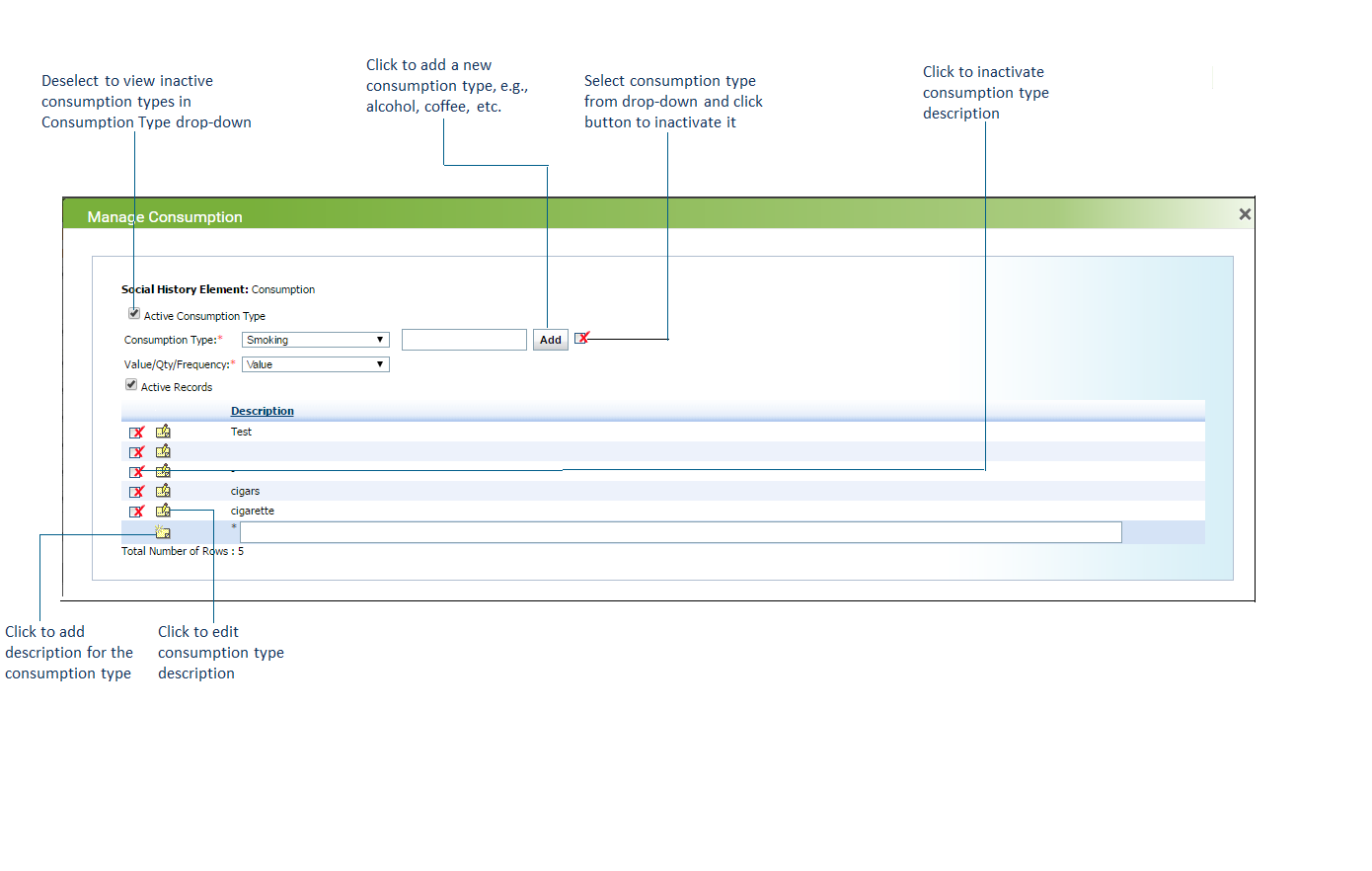Configuring Consumption Details
To configure consumption details:
| 1. | To configure consumption details, click this |
| 2. | The Manage Consumption screen appears. To add a new consumption type, enter description in the text box near the Consumption Type field and click Add to add it in the Consumption Type drop-down list. |
*Note: To inactivate the consumption type, you can select it from the drop-down list and click the ![]() icon. To reactivate it, deselect the Active Consumption Type check box, which will show the inactive consumption types. Then, click the activate icon
icon. To reactivate it, deselect the Active Consumption Type check box, which will show the inactive consumption types. Then, click the activate icon![]() .
.
3. Select the Consumption Type from the drop-down.
4. In the Value/Qty/Frequency field, select an appropriate parameter (Value, Quantity, or Frequency) from the drop-down list.
5. Enter the description for the selected parameter in the text box below the Description column and then click the add icon ![]() .
.
| 6. Do the following: |
| • | To edit the description details, click the edit icon |
| • | To inactivate the description, click the inactivate icon |
| • | Deselect the Active Records check box to view the list of inactive descriptions. Click the activate icon |