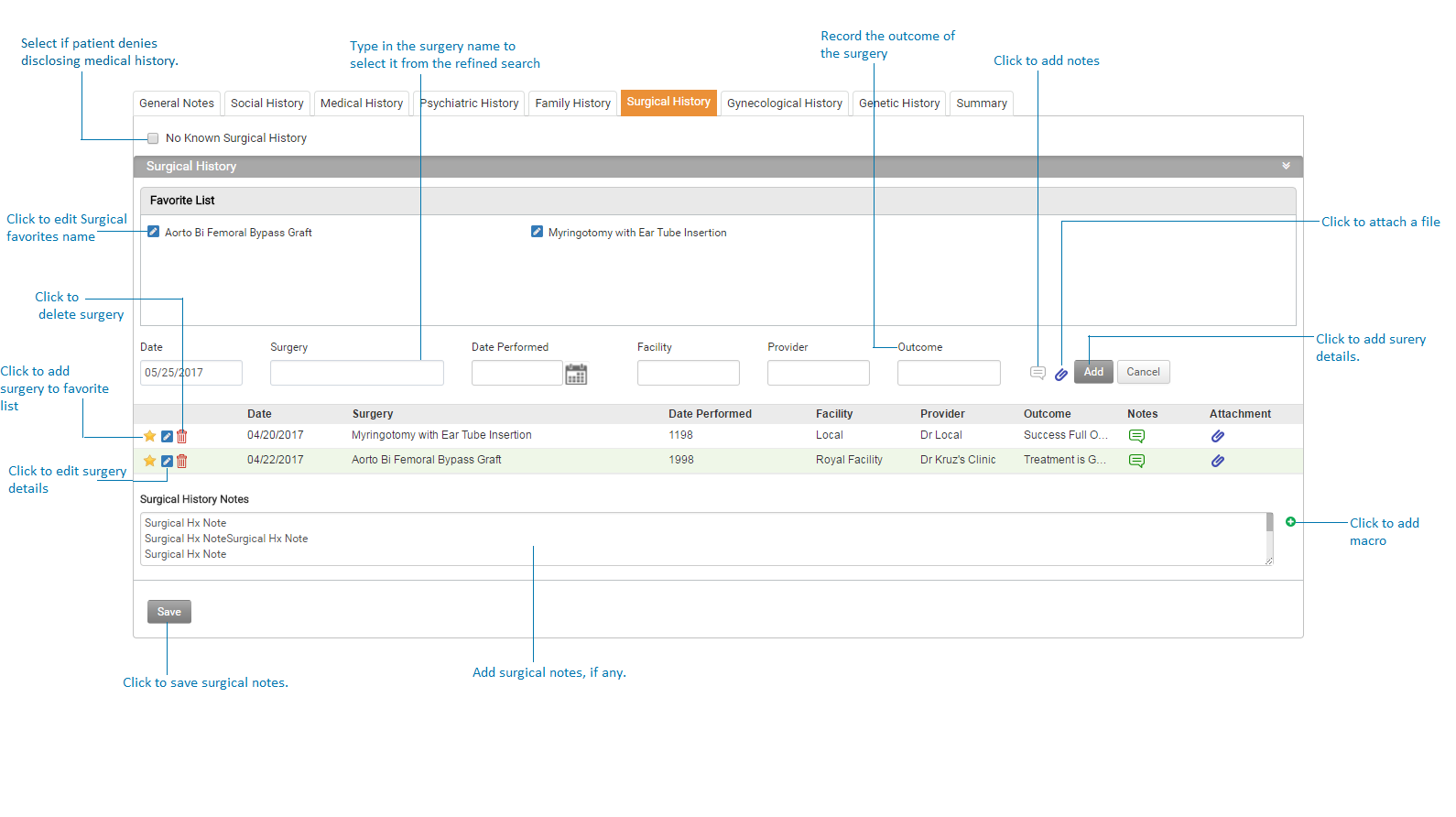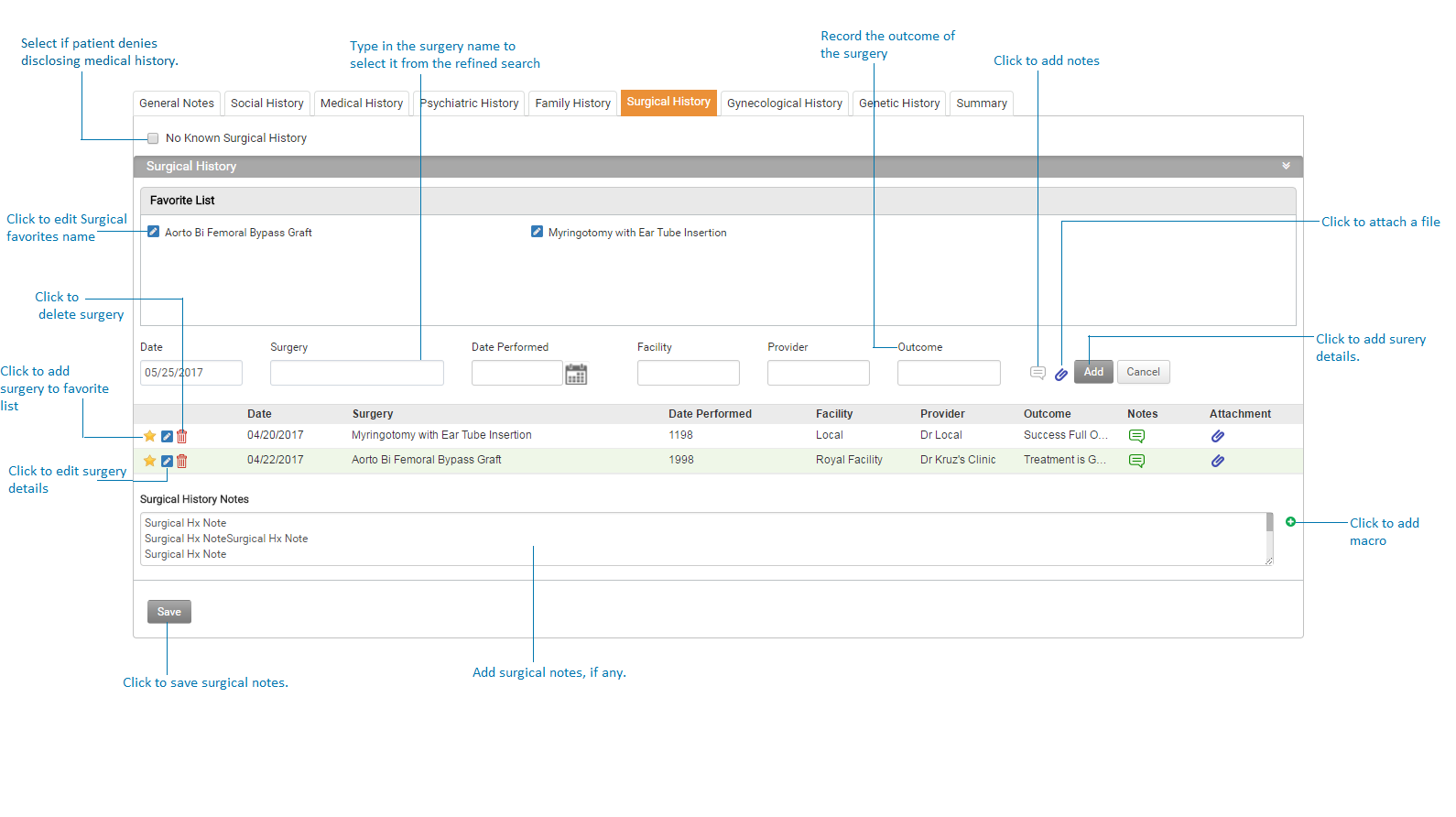This section helps practices to record patient's surgical history.
To record patient's surgical history:
| 1. | On the History screen, click the Surgical History tab on the top to record the patient’s surgical history details. |
| 2. | If patient does not know or denies disclosing surgical history, select the No Known Surgical History check box. |
| 3. | In the Surgical History tab, enter the name of the surgery performed on the patient. |
| 4. | Enter the date on which the surgery was performed or select the date from the calendar icon. |
| 5. | Enter the facility name where the surgery was performed. |
| 6. | Enter the provider name that performed the surgery. |
| 7. | Enter the outcome of the surgery. |
| 8. | Enter the notes pertaining to the surgery. |
| 9. | Click the add button to insert the record. |
| 10. | In the Surgical History Notes box, enter notes pertaining to surgical history, if any. |
| 11. | Click Save to save surgical history. |
Notes:
| • | Click the Delete icon to delete the selected record. to delete the selected record. |
| • | The Date column on the left most side in the grid only appears if the History section is opened from the Charting section. It is basically to capture the visit date during which the history details were recorded in the system. It will not appear if the History section is opened from the Patient Demographics section. |