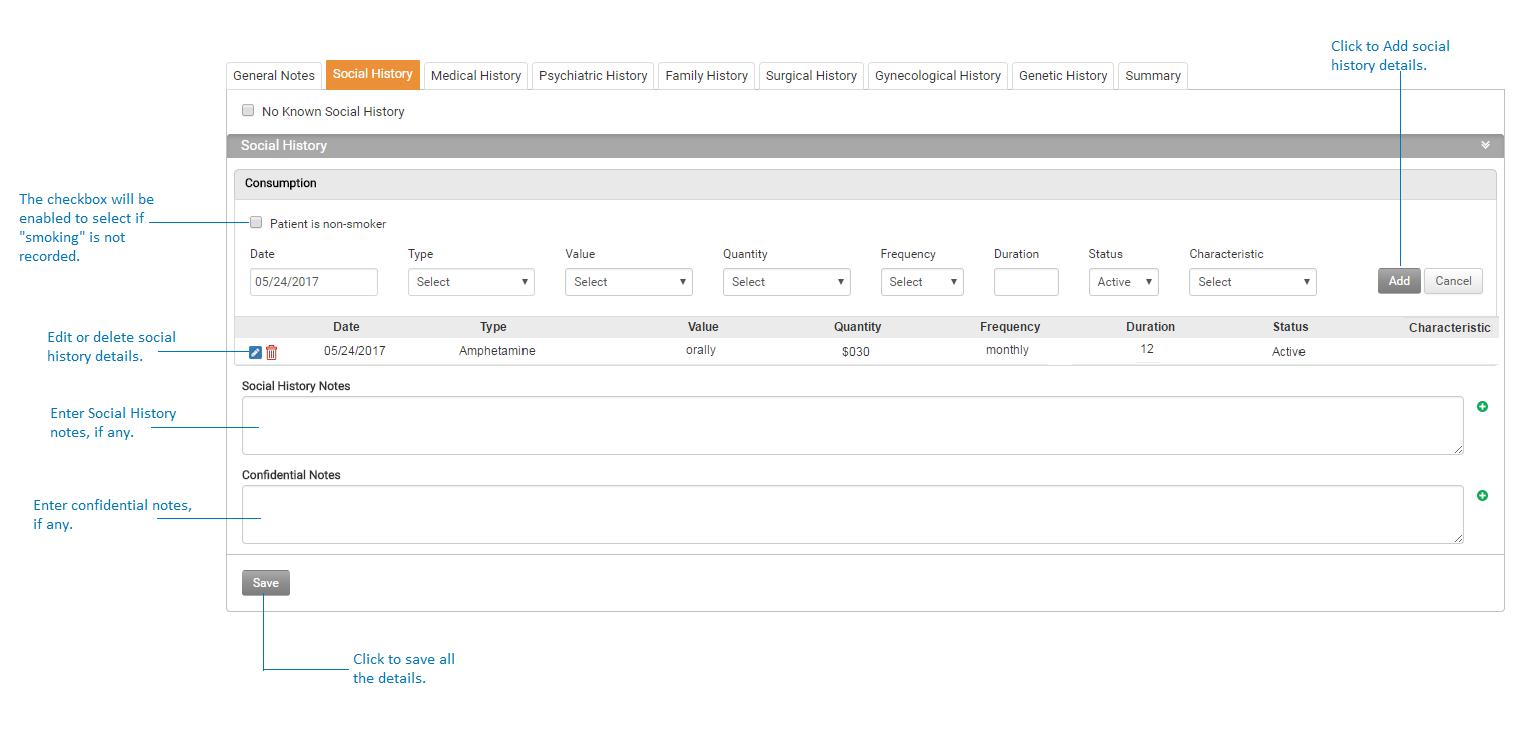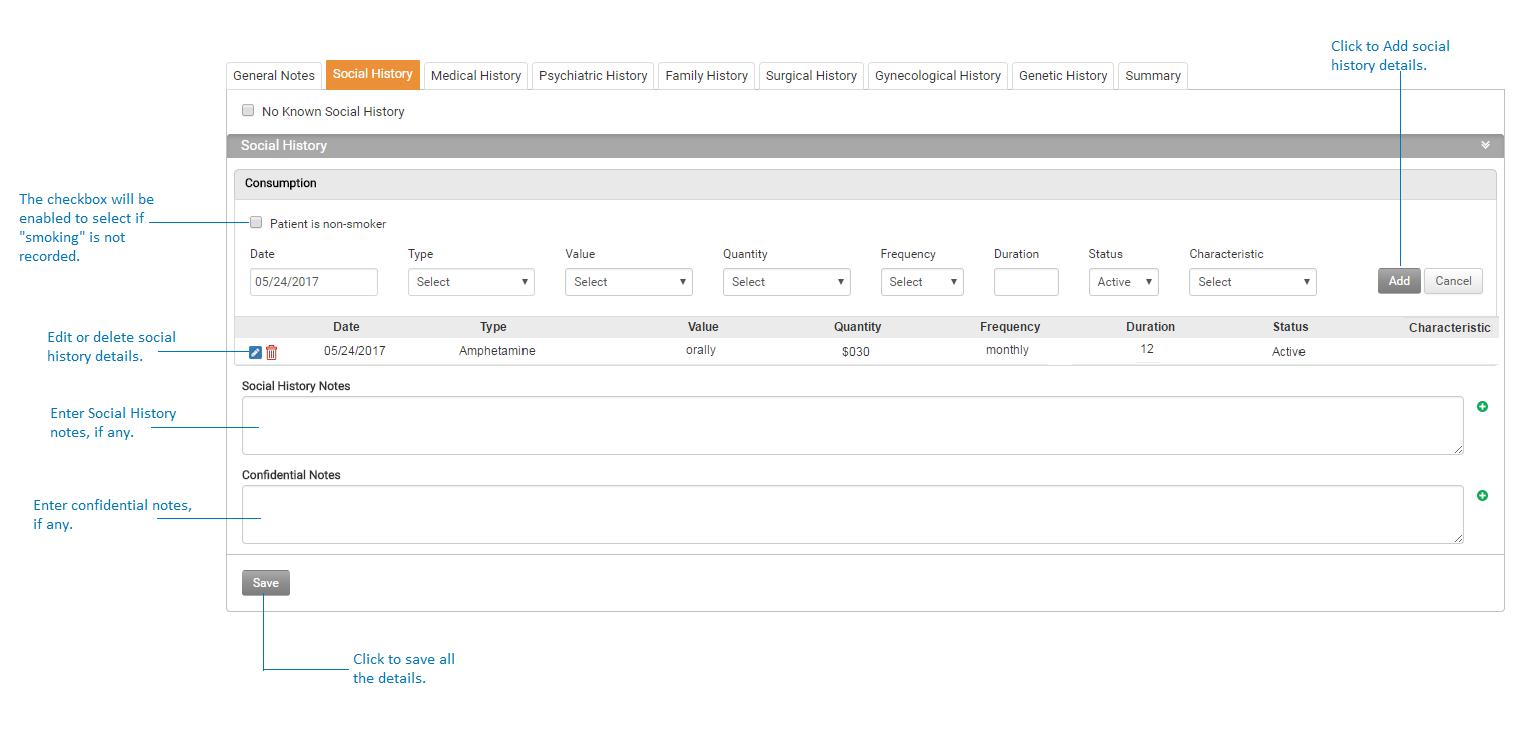This section helps practices to record patient's social history.
To record patient's Social History:
| 1. | On the History screen, click the Social History tab on that appears on the top to record the patient’s social history elements. These elements are configurable in the system. They can be patient’s living environment, physical activity, social behavior, and so forth. The user can choose multiple options for each social history element when recording them. The configuration is explained in the Administration section of this manual. |
| 2. | If patient does not know or denies to disclose social history, select the No Known Social History check box. |
| Note: Once the ‘No Known Social History’ check box is selected, system disables the ‘Patient is non-smoker’ option on the Meaningful Use 1 Reminder(s) screen. |
| 3. | Under Consumption enter details such as patient’s smoking habits, alcohol frequency, and caffeine usage and click the add button to insert the record. The Consumption details you record will appear in the grid below. |
Notes:
| • | For patients who are 13 years or older, record the smoking status. If the patient is a nonsmoker, select the Patient is non-smoker check box. This will help in increasing the numerator for “Core 5: Record smoking status for patients 13 years or older” of MU-2. Please refer to the above section in Meaningful Use Stage – 2 User Guide for more details. |
| • | Click the Delete icon  to delete the selected record. to delete the selected record. |
| • | When “Social History” section is accessed from Facesheet, the “Consumption” section name is displayed as “Consumption/Diet”. A new section “Glucose/Others” appears above the Social History Notes box. Under Glucose/Others, record the glucose or blood pressure level and provide comments, if any, and click the add button to insert the record. |
| 4. | In the Social History Notes box, enter the notes pertaining to patient’s social history details. |
| 5. | In the Confidential Notes box, enter confidential details about patient’s social history. Being confidential notes, they are displayed only to that provider and also not printed on the Encounter note. |
| 6. | Click Save and Social History details will be saved. |
Note: For details on social history elements configuration, refer to the Social History under Administration.