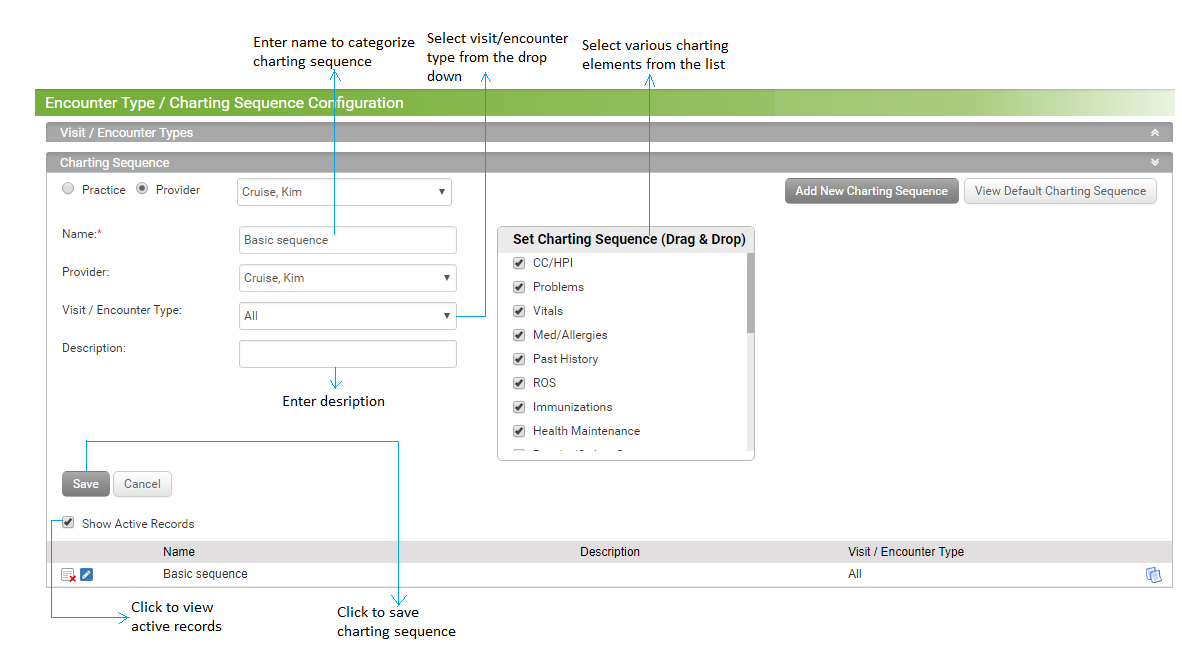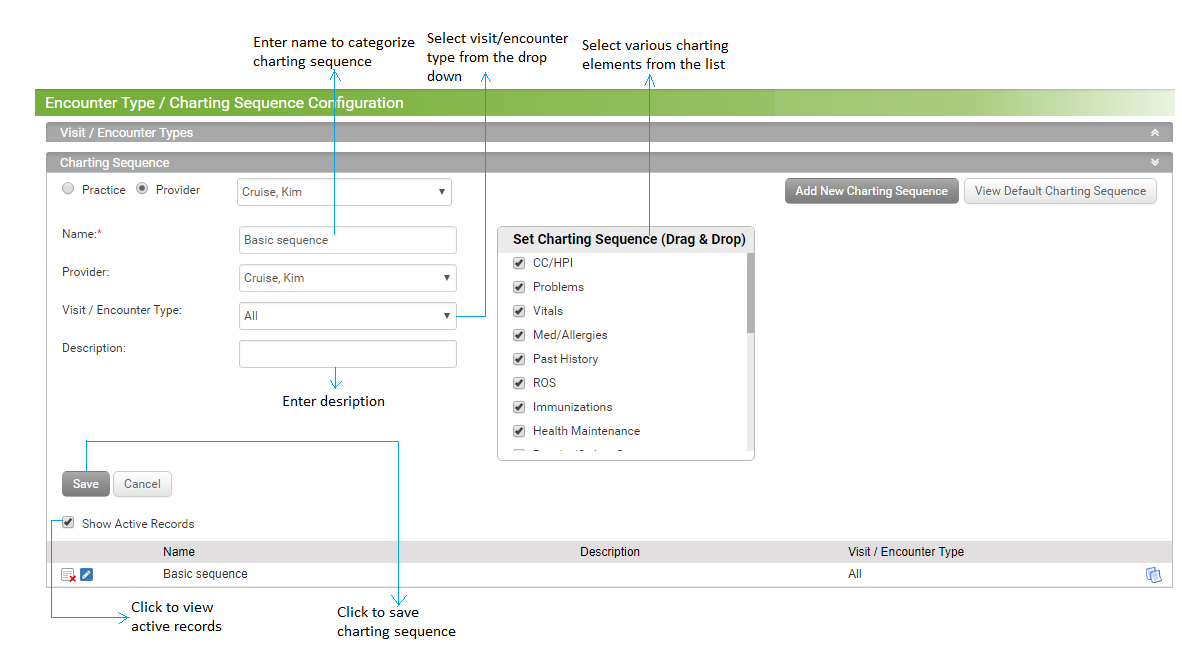You can add a new flow of charting elements for the entire practice or for a specific provider.
To add a new sequence:
| 1. | From the left menu items, click Administration > EMR > Encounter Type / Charting Sequence. Click the Charting Sequence panel. The default sequence of the charting elements is preconfigured in the system (Default Flow section) |
*Note: The user can only view the default flow but not change it. If r equired, the user can add a new flow.
| 2. | By default, the “Practice” option is selected . It shows the default flow (sequence) of charting elements preconfigured for the practice. You can create a new sequence by clicking the Add New Charting Sequence from the top right corner. |
| 3. | On clicking the Add New Charting Sequence, the Charting Sequence section is displayed below. |
| 4. | Enter the name of the new charting sequence. |
| 5. | By default, you can add charting sequence for all the visit types. In case of any specific visit type, you can select that visit type from the Visit / Encounter Type drop down list |
| 6. | Enter the description, if needed. |
| 7. | Select the charting elements you want to view under charting. You can arrange the charting elements by just dragging and dropping the elements. |
| 8. | Click the Save button to save the details. You can view this newly added charting sequence in the grid below it. |
| 9. | By default the “Show Active Records” check box is selected, which shows the list of active charting sequence. |
| 10. | On the Charting Sequence screen, do the following: |
| • | Click the edit icon  to edit the details of that record. to edit the details of that record. |
| • | Click the inactivate icon  to inactivate that record. to inactivate that record. |
| • | Click the copy icon  to copy the existing charting sequence to a new charting sequence by changing the sequence name. to copy the existing charting sequence to a new charting sequence by changing the sequence name. |
Note: To configure the charting sequence for particular providers, you can select the Provider option and follow the same steps that are shown above for the Practice radio button. Here, you have to additionally select the provider from the drop-down list for which the sequence of charting elements is to be configured. If the charting sequence is not configured for the provider, the practice’s default charting sequence is selected.