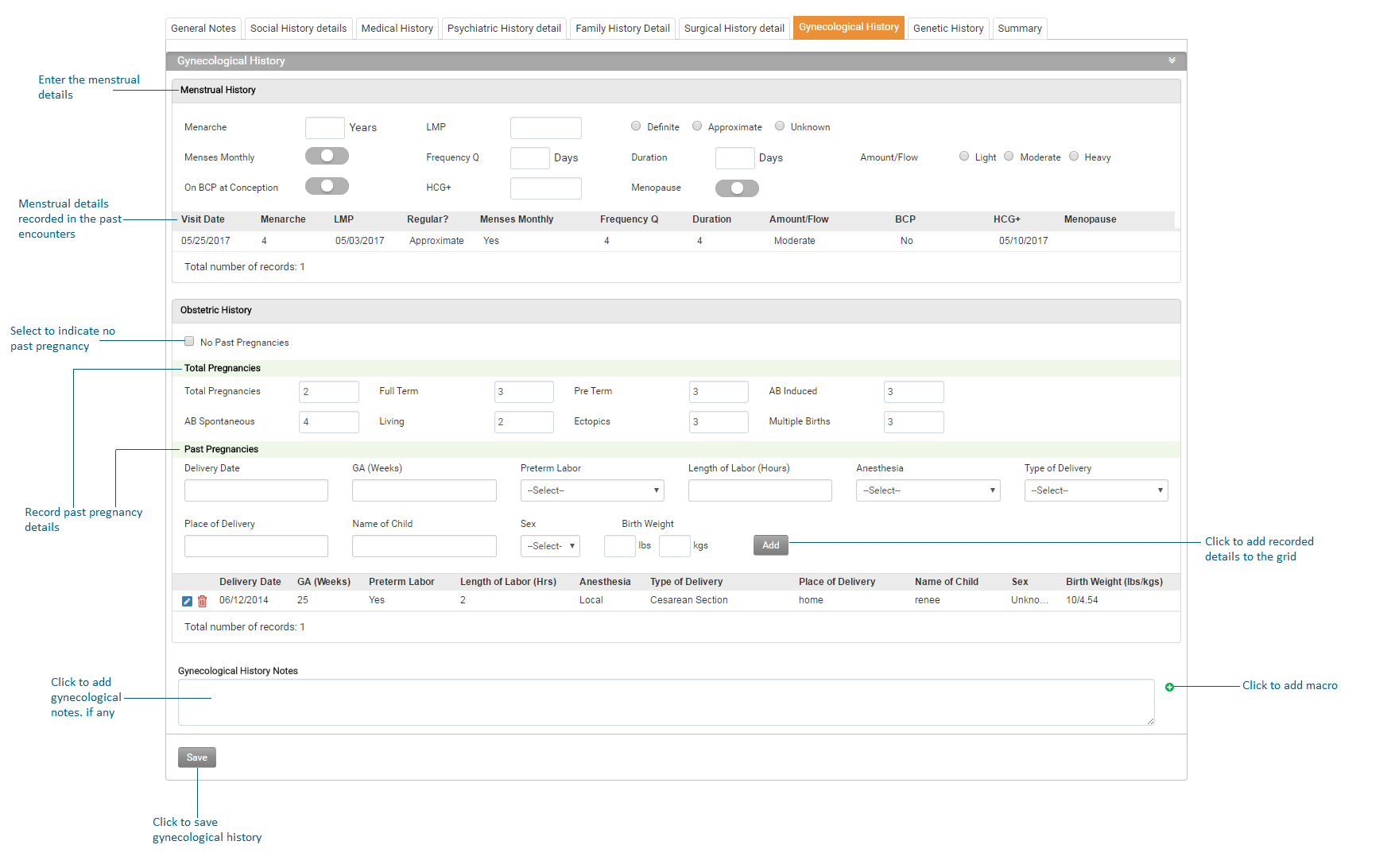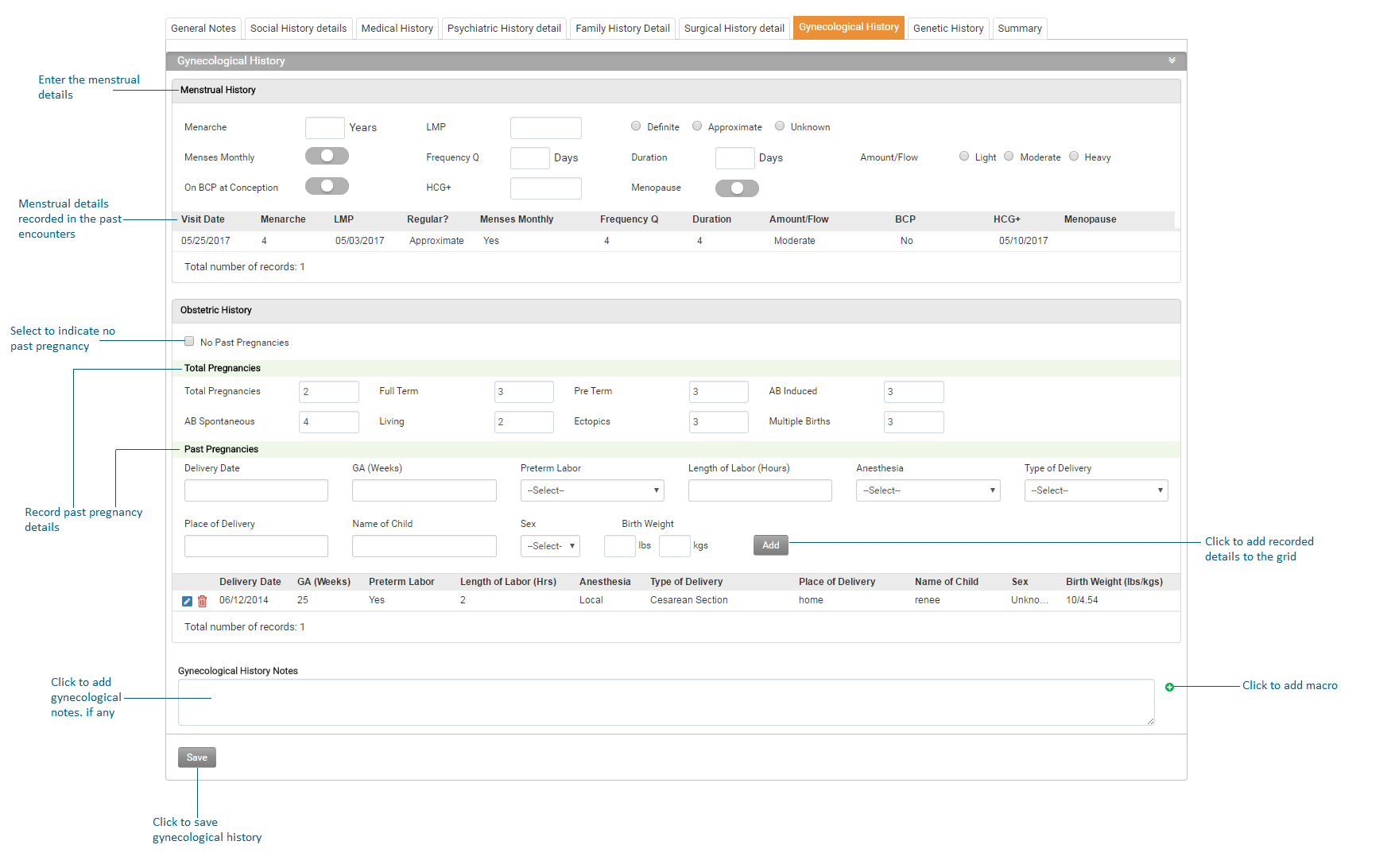This section helps practices to record patient's gynecological history.
To record patient's Gynecological History:
| 1. | On the History screen, click the Gynecological History tab on the top to record the patient’s gynecological history details. |
Note: The Gynecological History tab is visible in the system only for female patients.
| • | In the Menstrual History section, enter the necessary details to record patient's menstrual history. |
Note: The menstrual history details that appear in the grid are from the past encounters.
| • | Enter the Age of Menarche. |
| • | Enter the Last Menstrual Period, |
| • | Select an appropriate option (Definite, approximate or unknown )/ |
| • | Enter the Frequency Q days. |
| • | Enter duration and flow amount. |
| • | Click the switch to indicate BCP intake. |
| • | Click the switch if menopause has occurred and enter the Age of Menopause. |
| • | In the Obstetric History section, enter the number of total pregnancies, full term, pre-term, AB induced, AB spontaneous, living, ectopics, and multiple births. |
Note: The Full Term, Pre Term, AB Induced, AB Spontaneous, Living, Ectopics, and Multiple Births should not exceed the total number of pregnancies.
| • | In the Past Pregnancies section, add the details of past pregnancies entering Delivery Date, GA (Weeks), Preterm Labor, and so on. |
Note: The number of past pregnancies should not exceed the number of total pregnancies.
| • | Add Gynecological History Notes, if any. These notes will be carry forwarded to the next encounter. |
2. Click Save and the Gynecological details will be saved.
Notes:
| • | Click the Delete icon to delete the selected record. to delete the selected record. |
| • | The Date column on the left most side in the grid only appears if the History section is opened from the Charting section. It is basically to capture the visit date during which the history details were recorded in the system. It will not appear if the History section is opened from the Patient Demographics section. |