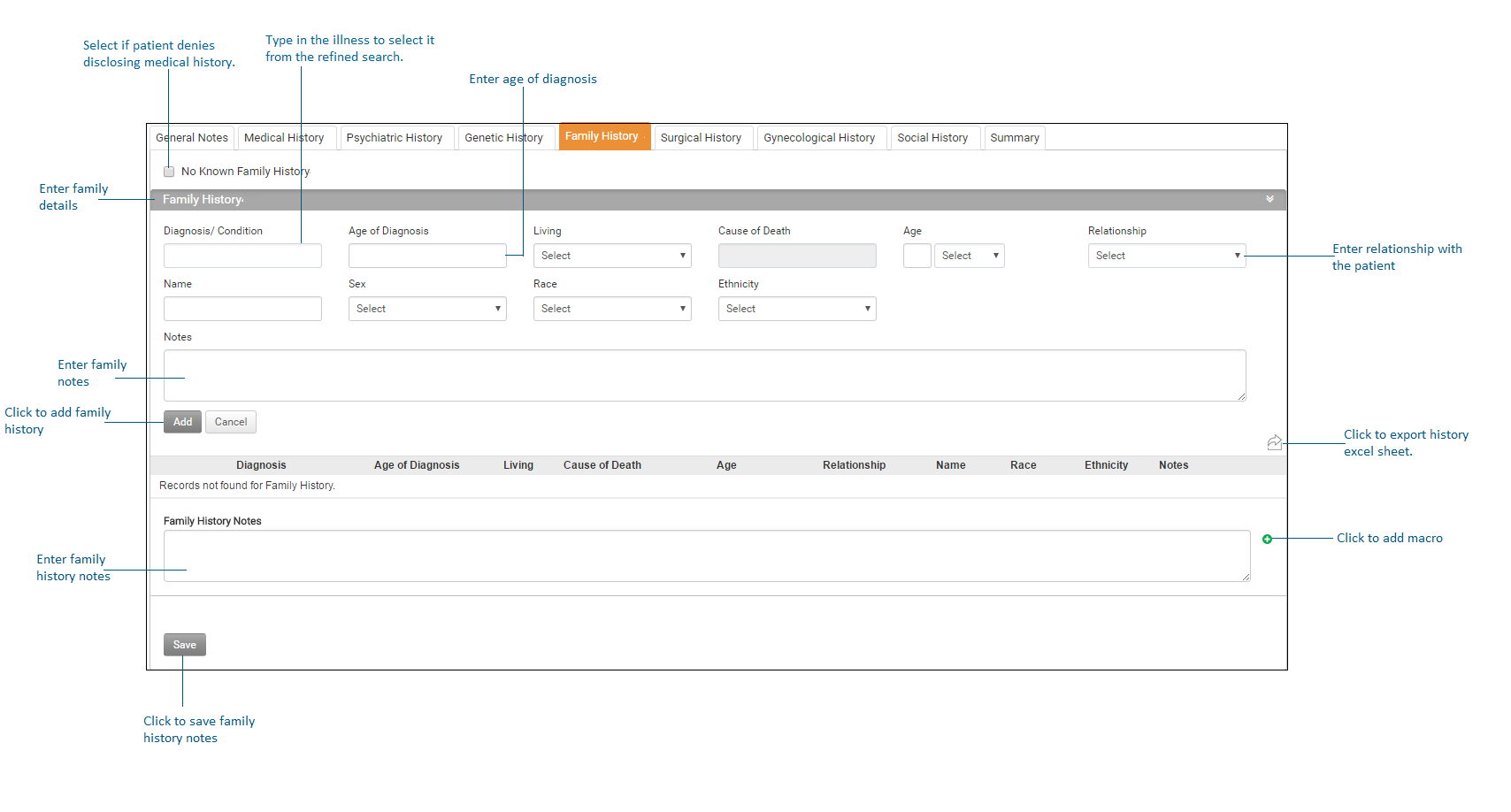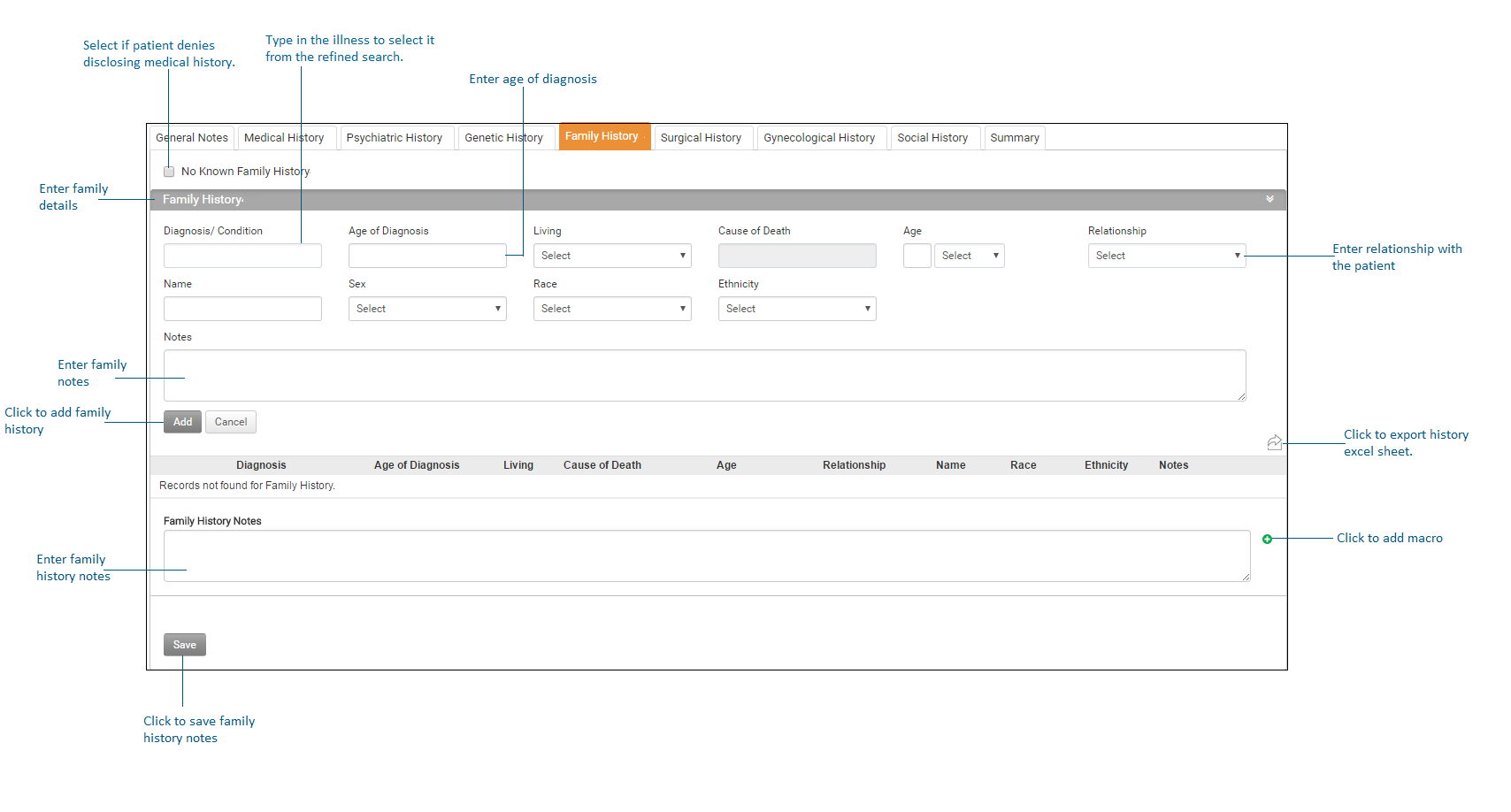This section helps practices to record patient's family history.
To record patient's family history:
| 1. | On the History screen, click Family History tab on the top to record the patient’s family history details. |
| 2. | If patient does not know or denies to disclose family history, select the No Known Family History check box. |
| 3. | In the Family History tab, select from the drop-down list the patient’s relationship with the family member whose details you want to record. |
| 4. | Select the existing status of the family member, living or deceased, from the drop-down list. |
| 5. | Enter the age of the living family member. |
| 6. | Enter the illness the patient’s family member has, if any. |
| 7. | Enter the note specific to the illness. |
| 8. | Click the add button to insert the record. |
| 9. | In the Family History Notes field, enter any other details pertaining to patient’s family, if any. |
| 10. | Click Save to save family history. |
*Notes:
| • | Click the Delete icon to delete the selected record. to delete the selected record. |
| • | The Date column on the left most side in the grid only appears if the History section is opened from the Charting section. It is basically to capture the visit date during which the history details were recorded in the system. It will not appear if the History section is opened from the Patient Demographics section. |